Processing large datasets efficiently with Hadoop is a common task in data-driven industries. With the mrjob library in Python, you can write and run MapReduce jobs on Hadoop clusters or locally. The best part? You can access data stored in various storage systems like local file systems, AWS S3, Google Cloud Storage, and HDFS. For over two decades, I’ve been igniting change and delivering scalable tech solutions that elevate organizations to new heights. My expertise transforms challenges into opportunities, inspiring businesses to thrive in the digital age.
In this tech concept, we’ll walk you through how to use mrjob to process data stored in different storage systems. We’ll learn how to configure the script, access data from various sources, and run a word count program on them.
Accessing Data from the Local File System
If your data is stored on your local machine, accessing it for processing is straightforward.
Steps:
- Prepare the Data: Ensure your data file (e.g.,
input.txt) is available on your local machine. - Run the Word Count Script: Use the following command to run the
wordcount.pyscript on the local file system.
python wordcount.py input.txtThis command will process the input.txt file located in the current directory, splitting it into manageable chunks and running MapReduce jobs on them.
Accessing Data from AWS S3
To process data stored in AWS S3, you need to set up AWS credentials and configure mrjob to interact with S3.
Steps:
- Set up AWS Credentials: Run
aws configureto provide your AWS credentials, or manually set the environment variables:
export AWS_ACCESS_KEY_ID="your_access_key" export AWS_SECRET_ACCESS_KEY="your_secret_key"- Run the Script on S3: Once the credentials are set, you can run the word count script on data stored in an S3 bucket. Replace
your-bucket-nameandinput-data/*.txtwith your actual bucket name and file path.
python wordcount.py -r hadoop s3://your-bucket-name/input-data/*.txt- Specify Output Path: To store the output back into S3, use the following command:
python wordcount.py -r hadoop s3://your-bucket-name/input-data/*.txt > s3://your-bucket-name/output/wordcount/This will read input data from the specified S3 bucket, process it using MapReduce, and save the results in the output path.
Accessing Data from Google Cloud Storage (GCS)
Google Cloud Storage (GCS) is another widely used cloud storage service that can be integrated with mrjob. Here’s how to do it:
Steps:
- Install
google-cloud-storage:
pip install google-cloud-storage- Authenticate with Google Cloud: Download the service account key file from the Google Cloud console, and set the
GOOGLE_APPLICATION_CREDENTIALSenvironment variable:
export GOOGLE_APPLICATION_CREDENTIALS="/path/to/your-service-account-key.json"- Run the Script on GCS: Similar to AWS S3, you can run the
wordcount.pyscript on GCS by specifying the GCS URL for input data:
python wordcount.py -r hadoop gs://your-bucket-name/input-data/*.txt- Specify Output Path: Direct the output to a GCS bucket:
python wordcount.py -r hadoop gs://your-bucket-name/input-data/*.txt > gs://your-bucket-name/output/wordcount/This will allow you to seamlessly process data stored in Google Cloud Storage and store the results back to the cloud.
Accessing Data from HDFS (Hadoop Distributed File System)
If your data is stored on a Hadoop Distributed File System (HDFS), mrjob makes it easy to access and process it.
Steps:
- Ensure HDFS is Set Up: Make sure your Hadoop cluster is up and running, and that
mrjobcan access HDFS. - Run the Script on HDFS: Specify the HDFS path for the input data:
python wordcount.py -r hadoop hdfs:///user/hadoop/input/*.txt- Specify Output Path: You can also specify an output directory on HDFS to store the results:
python wordcount.py -r hadoop hdfs:///user/hadoop/input/*.txt > hdfs:///user/hadoop/output/wordcount/This will read the data from HDFS, process it using MapReduce, and save the output back to the HDFS cluster.
Accessing Data from Custom Storage Systems
If you have data stored in a custom storage system (such as a local database), you can preprocess the data before using mrjob to process it.
Steps:
- Preprocess Data: Use libraries like
pymysqlto fetch data from a database and store it in a file format thatmrjobcan read, such as CSV or JSON. - Run the Script: After preprocessing, run the script on the temporary file.
python wordcount.py temp_data.txtThis approach lets you access and process data from various non-standard storage systems by converting them into a format that mrjob can work with.
Using mrjob.conf for Cloud Storage Configuration
To simplify the process of accessing cloud storage, you can configure the mrjob.conf file to store your credentials and input/output paths.
Example mrjob.conf for AWS S3:
runners:
hadoop:
aws_access_key_id: YOUR_AWS_ACCESS_KEY_ID
aws_secret_access_key: YOUR_AWS_SECRET_ACCESS_KEY
s3_input_uri: s3://your-bucket-name/input-data/*.txt
s3_output_uri: s3://your-bucket-name/output/wordcount/
Similarly, for Google Cloud Storage, you can configure the credentials and paths in the mrjob.conf file to streamline the process.
My Tech Advice: The Hadoop framework offers seamless functionality, with the only challenge being the setup and deployment of a fully operational Hadoop cluster. By following the steps above, you can easily process large datasets stored in various storage systems using Hadoop and the
#AskDushyantmrjoblibrary in Python. Whether you’re working with data on your local machine, AWS S3, Google Cloud Storage, HDFS, or even custom storage systems,mrjoballows you to leverage the power of Hadoop’s distributed framework for efficient data processing.
#TechConcept #TechAdvice #Hadoop #BigData #Python
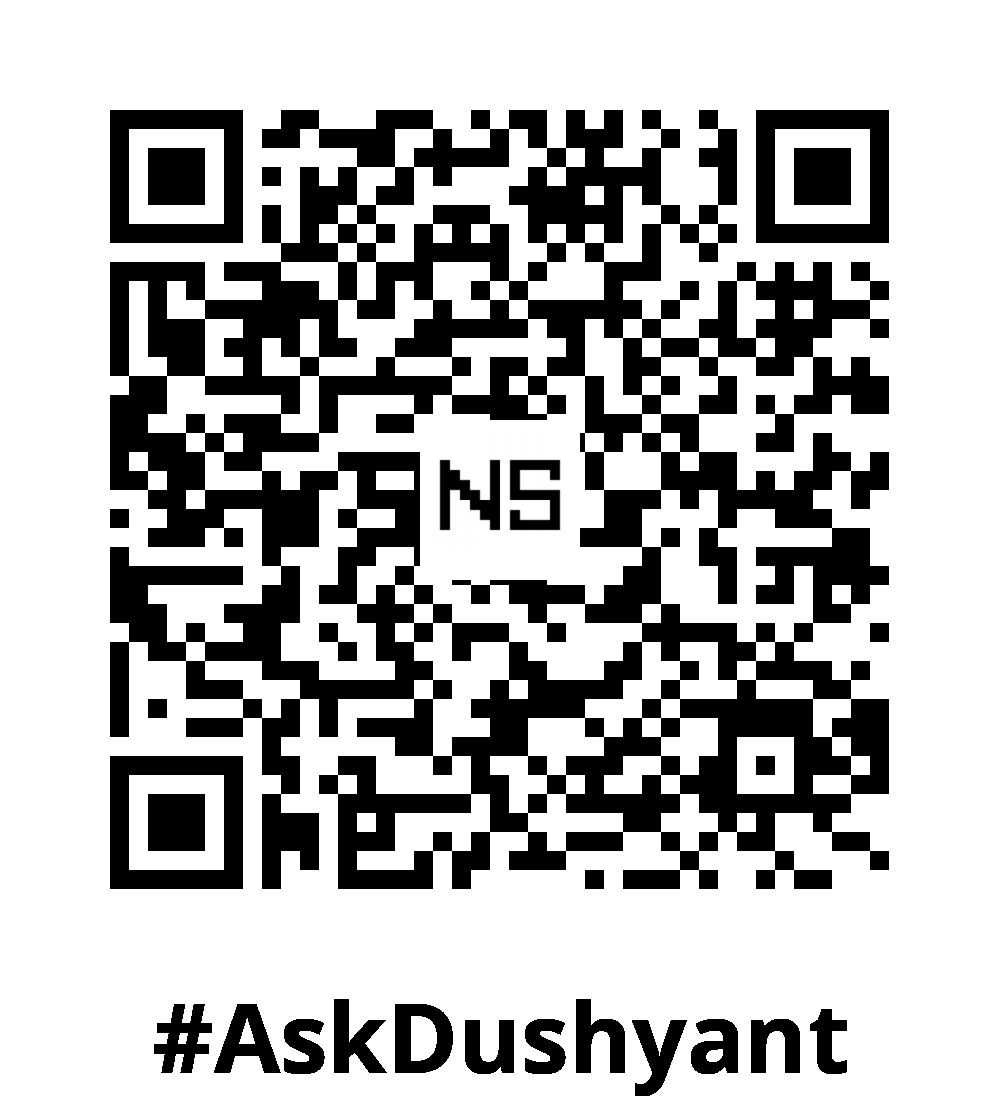

Leave a Reply