Fellow Tech Sorcerer! ‘Tis the season for festive code crafting and what better way to usher in the New Year than with a touch of tech magic? In this blog post, we code a shell script potion that transcends the mundane, bringing a burst of vibrant ASCII art to your terminal. Say hello to the “Happy New Year” script – a concoction of color, creativity, and code!
The Pixel Art Masterpiece
Our journey begins with the heart of the script – the pixel_art function. This masterpiece ingeniously weaves together ASCII characters to form a dazzling display of “Happy New Year.” The careful arrangement of letters creates a visual spectacle that sparks joy, perfectly encapsulating the spirit of celebration.
pixel_art() {
echo -n "HH HH AAAAA PPPPP PPPPP YY YY NN NN EEEEE WW WW YY YY EEEEE AAAAA RRRRR\n"
echo -n "HH HH AA AA PP PP PP PP YYYY NNN NN EE WW WW YYYY EE AA AA RR RR\n"
echo -n "HHHHHH AAAAAAA PPPPP PPPPP YY NN N NN EEEEE WW W WW YY EEEEE AAAAAAA RRRRR\n"
echo -n "HH HH AA AA PP PP YY NN NNN EE WWWWWWW YY EE AA AA RR R\n"
echo "HH HH AA AA PP PP YY NN NN EEEEE WW WW YY EEEEE AA AA RR RR #AskDushyant #NextStruggle"
}Flashing Colors and ANSI Escapades
Now, let’s add a dash of excitement. The script employs a vibrant color palette by flashing through ANSI color codes. The flash_colors array takes center stage, cycling through different hues with each iteration. ANSI escape codes create the illusion of a dynamic, ever-changing display.
flash_colors="31 32 33 34 35 36 37" # ANSI color codes for flashing
while true; do
for color in $flash_colors; do
echo -e "\033[5A\033[2K\033[${color}m$(pixel_art)\033[0m"
sleep 0.2 # Adjust the sleep duration for the desired speed
done
doneRunning the Tech-Tastic New Year Script
Now that we’ve unwrapped the magic behind our ASCII New Year celebration script, let’s dive into how you can run this delightful piece of code on your own terminal. Follow these simple steps and bask in the dazzling display of colors and characters.
- Step 1: Open Your Terminal
- Fire up your terminal of choice. Whether it’s the sleek elegance of iTerm on macOS, the classic command prompt on Windows, or a Linux terminal, the magic is about to unfold.
- Step 2: Copy the Script
- Copy the entire script, including the
pixel_artfunction, theflash_colorsarray, and the flashing loop. You can use your terminal’s text editor or your favorite code editor for this step.
- Copy the entire script, including the
- Step 3: Paste and Save
- Paste the script into your terminal or text editor. Save the file with a meaningful name, perhaps something like
new_year_script.sh. Ensure that the file has execute permissions, which you can grant with the command: chmod +x new_year_script.sh
- Paste the script into your terminal or text editor. Save the file with a meaningful name, perhaps something like
- Step 4: Run the Script
- Execute the script using the following command:
./new_year_script.sh
Watch as your terminal transforms into a canvas of vibrant colors, bringing the “Happy New Year” ASCII art to life. Sit back, relax, and revel in the festive spirit as the script cycles through a mesmerising display of colors. Adjust the speed of the flashing effect by modifying the sleep duration in the script if you wish.
My Tech Advice: In the realm where code meets celebration, this script showcase the enchanting possibilities of ASCII art and the whimsy of terminal magic. As we bid adieu to the old and embrace the new, let this tech-infused New Year celebration be a reminder – coding can be both functional and festive fun! So, fire up your terminal, run the script, and immerse yourself in the dazzling display of “Happy New Year.” May your code be bug-free and your celebrations be as vibrant as your terminal screen! My fellow Tech Alchemists! 🧙♂️🪄
#AskDushyant
#ASCIIArt #TechMagic #NewYearCelebration #ShellScripting #CodeCrafting #TerminalFun #TechJoy #FestiveCoding #CreativeCode #HappyNewYearScript #GeekyCelebration #CodeEnchantment #TechTales #ASCIIAdventure #VibrantCode #TechMagicUnleashed #ShellScript

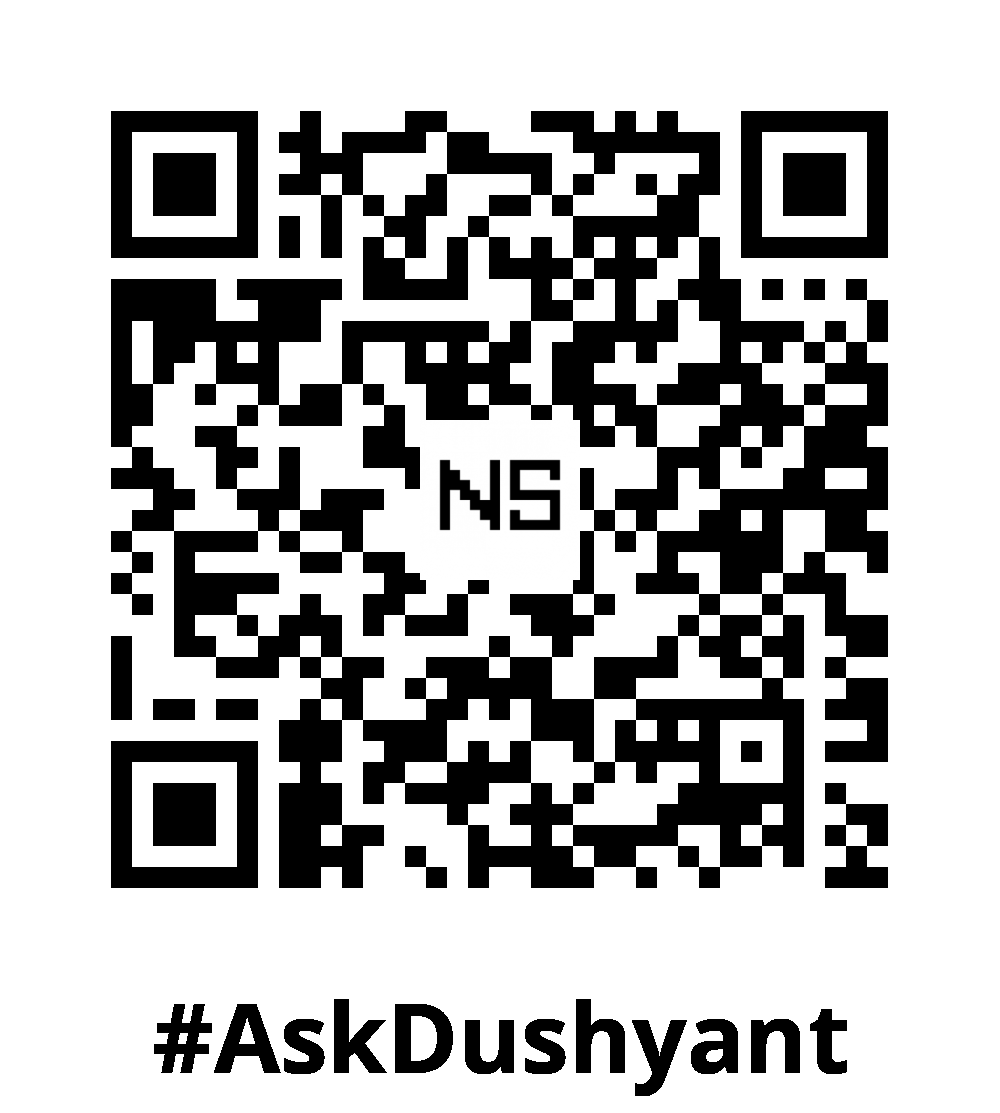
Leave a Reply