In today’s data-driven world, the importance of regular database backups cannot be overstated. Whether you’re managing a personal project or overseeing enterprise-level systems, the integrity and security of your data are paramount. With over 18 years of experience in the tech industry and now serving as an advisor and entrepreneur, I understand firsthand how devastating data loss due to corruption, accidental deletions, or system failures can be. This is where automation steps in, ensuring that your data is consistently and securely backed up without the need for manual intervention. In this tech concept, we’ll explore a powerful yet straightforward Bash script designed to automate the backup process for databases.
Why Automate Your Database Backups?
Manual backups might work for a while, but as your system grows and the volume of data increases, relying on manual processes becomes risky and inefficient. Automation not only saves time but also reduces the risk of human error. It provides a robust solution for creating backups that include stored procedures, triggers, and other essential components of your database. Features like timestamping help prevent overwriting existing backups, while file compression saves disk space, and error handling ensures process reliability. This combination of capabilities is crucial for database administrators and developers who prioritize data security and operational efficiency.
Bash Shell Script
#!/bin/bash
# Configuration
DB_USER="root" #change as per requirement
DB_PASS="root" #change as per requirement
BACKUP_DIR="/home/nextstruggle_server"
TIMESTAMP=$(date +"%F_%T")
#BACKUP_FILE="${BACKUP_DIR}/mariadb_backup_${TIMESTAMP}.sql"
#BACKUP_ZIP="${BACKUP_FILE}.gz"
# Check if a specific database was provided
if [ -z "$1" ]; then
DB_NAME="--all-databases"
else
DB_NAME="$1"
fi
BACKUP_FILE="${BACKUP_DIR}/mariadb_backup_${DB_NAME}_${TIMESTAMP}.sql"
BACKUP_ZIP="${BACKUP_FILE}.gz"
# Create a backup
echo "Starting backup at ${TIMESTAMP} for database: ${DB_NAME}"
mysqldump -u "${DB_USER}" -p"${DB_PASS}" ${DB_NAME} --routines --triggers --single-transaction --quick --lock-tables=false > "${BACKUP_FILE}"
# Check if the backup was successful
if [ $? -eq 0 ]; then
echo "Backup successful: ${BACKUP_FILE}"
# Compress the backup file
gzip "${BACKUP_FILE}"
if [ $? -eq 0 ]; then
echo "Backup compressed: ${BACKUP_ZIP}"
else
echo "Failed to compress backup"
fi
else
echo "Backup failed"
fisave the script to file, eg: nextstruggle_db_backup.sh & change permission of execution with chmod +x nextstruggle_db_backup.sh in you linux machine.
Usage:
- For full backup:
- ./nextstruggle_db_backup.sh
- For DB backup only:
- ./nextstruggle_db_backup.sh DB_NAME
A Closer Look at the Bash Backup Script
Let’s break down the script to understand how it works and why it’s so effective. The script begins by setting up essential configuration variables: the database user and password, the directory where backups will be stored, and a timestamp that uniquely identifies each backup file. This ensures that each backup is easily distinguishable and prevents accidental overwriting of previous backups.
The script then checks whether a specific database name is provided as an argument. If not, it defaults to backing up all databases on the server, making it versatile for various use cases. The backup process itself is handled by mysqldump, a powerful utility that exports the database’s structure and data. The script ensures that important elements like stored procedures and triggers are included, and it uses options like --single-transaction to minimize locking and ensure a consistent backup.
Ensuring Backup Integrity with Compression and Error Handling
After the backup file is created, the script takes it a step further by compressing the file using gzip. This reduces the file size, saving valuable disk space, especially important when dealing with large databases or limited storage resources. Compression also makes it easier and faster to transfer backups across networks if needed.
Error handling is another critical aspect of this script. It checks the success of both the backup creation and the compression process, providing immediate feedback. If either step fails, the script notifies the user, allowing for quick troubleshooting and resolution. This level of reliability is crucial in production environments where data loss is not an option.
My Tech Advice: Automating your database backups with a well-crafted Bash script is a smart and efficient way to ensure your data is safe and recoverable. The script we’ve discussed is not only simple to implement but also highly effective, offering features like timestamping, compression, and error handling to enhance the backup process. Whether you’re a seasoned database administrator or a developer managing your own data, this script is a valuable addition to your toolkit, helping you safeguard your data with minimal effort. 🧑🏻💻
#AskDushyant
#Shell #Scripting #Database #Mysql #MariaDB #Linux #CodeSnippet
Note: The script has been tested in our local environment on both Linux and macOS. You are encouraged to modify and experiment with the script to suit your specific needs.
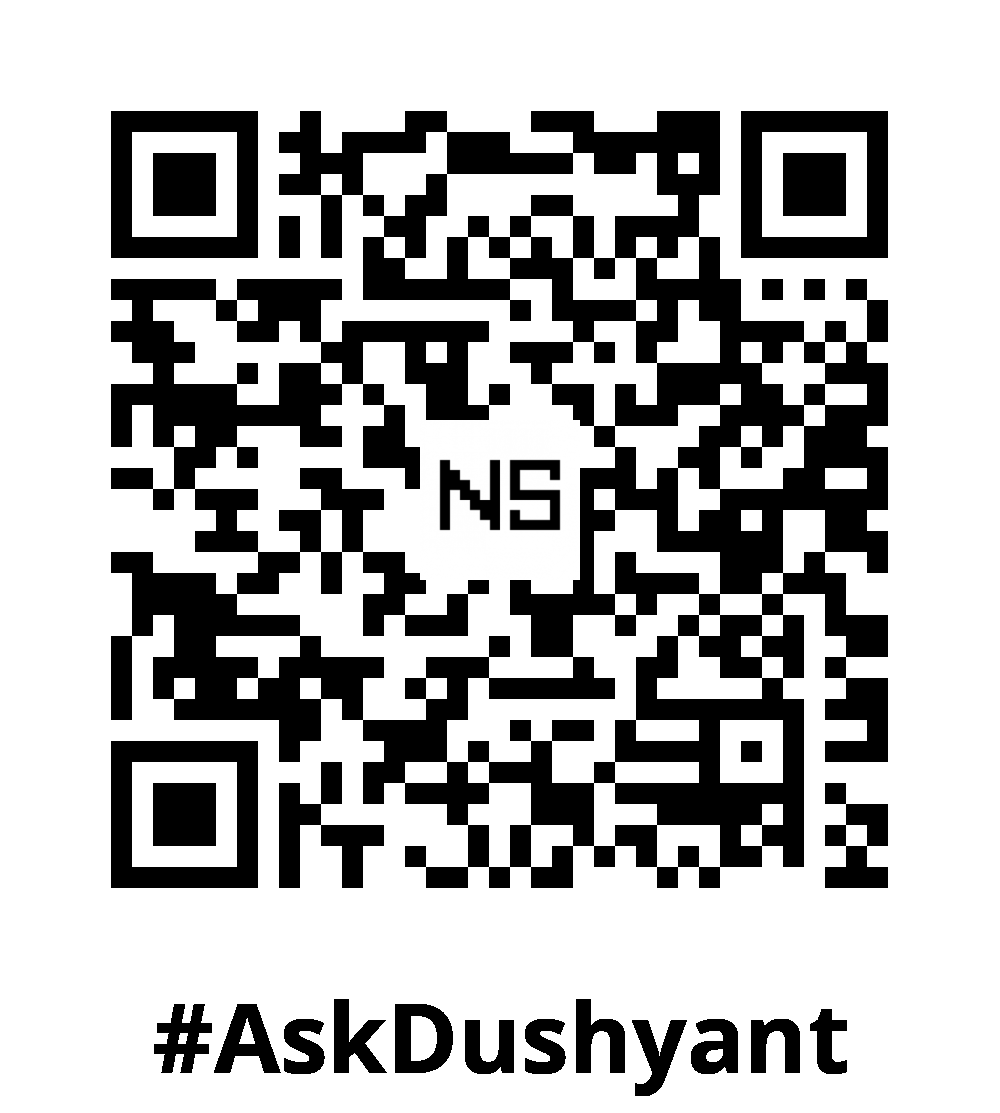

Leave a Reply