Driving innovation for over 18 years in the tech industry, I’ve helped teams adopt test automation, transforming it into a game-changer for numerous development tech companies. It improves efficiency, eliminates repetitive manual tasks, and ensures consistent test execution. For beginners, automating your first test case may feel like a challenge, but with the right approach and tools, it’s quite simple. This tech concept walks you through automating a basic test case using Selenium and Cypress, two of the most popular testing tools in web automation.
Why Automate Your Test Case?
Automating test cases provides multiple benefits:
- Saves time: No need for repetitive manual tests.
- Cut costs: Eliminate the need for a large QA team by automating repetitive, time-consuming processes with every code change or release.
- Ensures consistency: Every test runs under the same conditions.
- Increases test coverage: Run tests across multiple browsers and devices.
- Catches bugs early: Automated tests integrated into CI/CD pipelines help detect bugs earlier in development.
Step 1: Choose the Right Tool
For this guide, we’ll use Selenium for web browser automation. Selenium is a powerful, widely-used tool, but other options like Cypress or Playwright are also great choices, depending on your testing needs:
- Selenium: Supports multiple programming languages like Java, Python, and JavaScript.
- Cypress: A JavaScript-based testing tool that simplifies end-to-end testing.
- Playwright: A newer JavaScript-based tool that supports multiple browsers.
Step 2: Create a Manual Test Case
Before jumping into automation, you need a well-defined manual test case. Let’s automate a simple login functionality test as an example.
Test Case ID: TC_Login_01
Title: Verify successful login with valid credentials
Preconditions: The user is on the login page
Test Steps:
- Enter a valid username in the ‘Username’ field.
- Enter a valid password in the ‘Password’ field.
- Click the ‘Login’ button.
- Verify that the user is redirected to the dashboard.
Expected Result: The user successfully logs in and is redirected to the dashboard with a “Welcome” message.
Step 3: Set Up Your Testing Environment
To get started, you need to set up your automation environment.
- Install Selenium WebDriver: Selenium requires a WebDriver to control the browser. Install it using Python’s package manager:
pip install selenium- Download Browser Driver: Selenium needs a browser driver to communicate with the browser. Download ChromeDriver for Chrome or GeckoDriver for Firefox.
- Set Up an IDE: Use an IDE like PyCharm, Visual Studio Code, or Eclipse to write and run your automated tests.
Step 4: Automate Your Test Case
Let’s automate the login functionality using Selenium with Python:
from selenium import webdriver
from selenium.webdriver.common.by import By
# Initialize WebDriver (Chrome in this example)
driver = webdriver.Chrome(executable_path="/path/to/chromedriver")
try:
# Step 1: Open the login page
driver.get("https://example.com/login")
# Step 2: Enter the valid username
driver.find_element(By.ID, "username").send_keys("valid_username")
# Step 3: Enter the valid password
driver.find_element(By.ID, "password").send_keys("valid_password")
# Step 4: Click the Login button
driver.find_element(By.ID, "loginButton").click()
# Step 5: Validate successful login
assert "Welcome" in driver.page_source, "Login failed - Welcome message not found."
finally:
# Close the browser
driver.quit()How It Works:
- Step 1: Opens the login page in a browser.
- Step 2: Finds the username field and inputs a valid username.
- Step 3: Inputs the correct password.
- Step 4: Submits the login form by clicking the login button.
- Step 5: Verifies that the login was successful by checking for a “Welcome” message.
Run Your Automated Test
Run the Python script in your terminal or IDE. If the test is successful, the browser will open, perform the login action, and close automatically. If there’s a failure, you’ll receive a detailed error message to debug the issue.
Automating with Cypress (JavaScript Example)
For a JavaScript-based test, you can automate the same test case using Cypress:
describe('Login Test', () => {
it('Logs in with valid credentials', () => {
cy.visit('https://example.com/login');
// Step 1: Enter valid username
cy.get('#username').type('valid_username');
// Step 2: Enter valid password
cy.get('#password').type('valid_password');
// Step 3: Click login button
cy.get('#loginButton').click();
// Step 4: Validate login success
cy.contains('Welcome').should('be.visible');
});
});Cypress offers a simpler syntax compared to Selenium and is ideal for testing JavaScript-heavy web applications.
Integrating Tests Into CI/CD Pipeline
Once you’ve automated your test case, integrating it into a Continuous Integration (CI) system such as Jenkins, GitLab CI, or CircleCI is the next step. Automated tests can be triggered every time new code is pushed, ensuring that new changes don’t break existing functionality.
Best Practices for Test Automation
- Start Small: Focus on automating the most repetitive, high-value tests first.
- Keep Tests Independent: Each test should focus on one functionality to make debugging easier.
- Handle Assertions Carefully: Always assert expected results clearly.
- Use Page Object Model (POM): This approach helps make test scripts more maintainable by separating test logic from UI element interactions.
My TechAdvice: The key to building a highly effective Tech/QA team is adopting test automation. Start with small, impactful tests and progressively expand your coverage. With practice, your automated testing efforts will save significant time and ensure the stability of your software through every update. Automating your first test case is a pivotal step toward building a more efficient, reliable testing process. Tools like Selenium and Cypress simplify web testing, allowing developers and QA teams to focus on building robust, bug-free applications.
#AskDushyant
#TechConcept #TechAdvice #Automation #Testing #SoftwareTesting #Selenium #Cypress
Note: The example and pseudo code is for illustration only. You must modify and experiment with the concept to meet your specific needs.

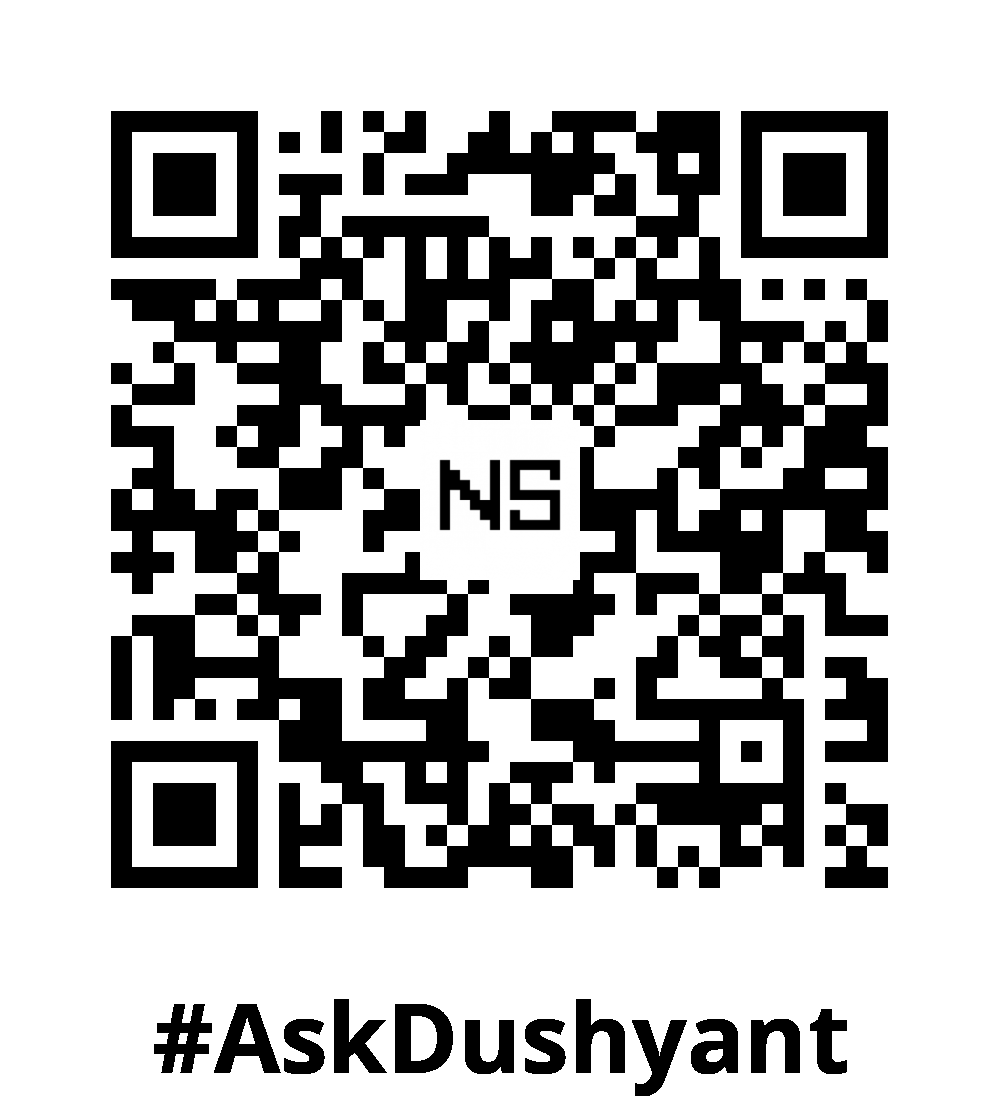
Leave a Reply