Greenplum, a leading analytical database, provides powerful capabilities for big data analytics. In this blog post, we will explore how to establish a connection to Greenplum using Java, leveraging the PostgreSQL JDBC driver. By following the steps outlined below, you can seamlessly connect to Greenplum and execute SQL queries within your Java applications.
Step 1: Download the PostgreSQL JDBC Driver:
To connect to Greenplum, you need to download the PostgreSQL JDBC driver, which provides the necessary connectivity. You can obtain the driver JAR file from the official PostgreSQL website or include it as a dependency using a build tool like Maven or Gradle.
Step 2: Import the Required Packages:
In your Java project, import the necessary packages for establishing a connection to Greenplum and executing SQL queries:
import java.sql.Connection;
import java.sql.DriverManager;
import java.sql.SQLException;
import java.sql.Statement;
import java.sql.ResultSet;Step 3: Establish the Connection:
Define the connection details required to connect to Greenplum:
String jdbcUrl = "jdbc:postgresql://<greenplum-host>:<port>/<database>";
String username = "<username>";
String password = "<password>";Replace <greenplum-host>, <port>, <database>, <username>, and <password> with the appropriate connection details.
To establish the connection, use the following code:
Connection connection = null;
try {
connection = DriverManager.getConnection(jdbcUrl, username, password);
if (connection != null) {
System.out.println("Connected to Greenplum successfully!");
// Continue with SQL queries and data processing
}
} catch (SQLException e) {
System.out.println("Failed to connect to Greenplum: " + e.getMessage());
} finally {
if (connection != null) {
try {
connection.close();
} catch (SQLException e) {
System.out.println("Error while closing the connection: " + e.getMessage());
}
}
}Step 4: Execute SQL Queries:
Once the connection is established, you can execute SQL queries on the Greenplum database. Create a Statement object and use it to execute queries:
Statement statement = connection.createStatement();
String sqlQuery = "SELECT * FROM table_name";
ResultSet resultSet = statement.executeQuery(sqlQuery);Replace table_name with the name of the table you wish to query.
Step 5: Process Query Results:
You can process the query results retrieved from Greenplum using the ResultSet object. Iterate over the result set to access the data:
while (resultSet.next()) {
// Access column values using resultSet.getXXX() methods
// Perform data processing or analysis as required
}Step 6: Close the Connection:
After executing the queries and processing the results, it is important to close the connection to release resources:
resultSet.close();
statement.close();Connecting to Greenplum using Java is a straightforward process with the PostgreSQL JDBC driver. By following the steps outlined in this guide, you can establish a connection, execute SQL queries, and process the results within your Java applications. This integration empowers you to leverage the advanced analytics capabilities of Greenplum in your Java-based analytics workflows. Start harnessing the power of Greenplum with Java today!
#AskDushyant

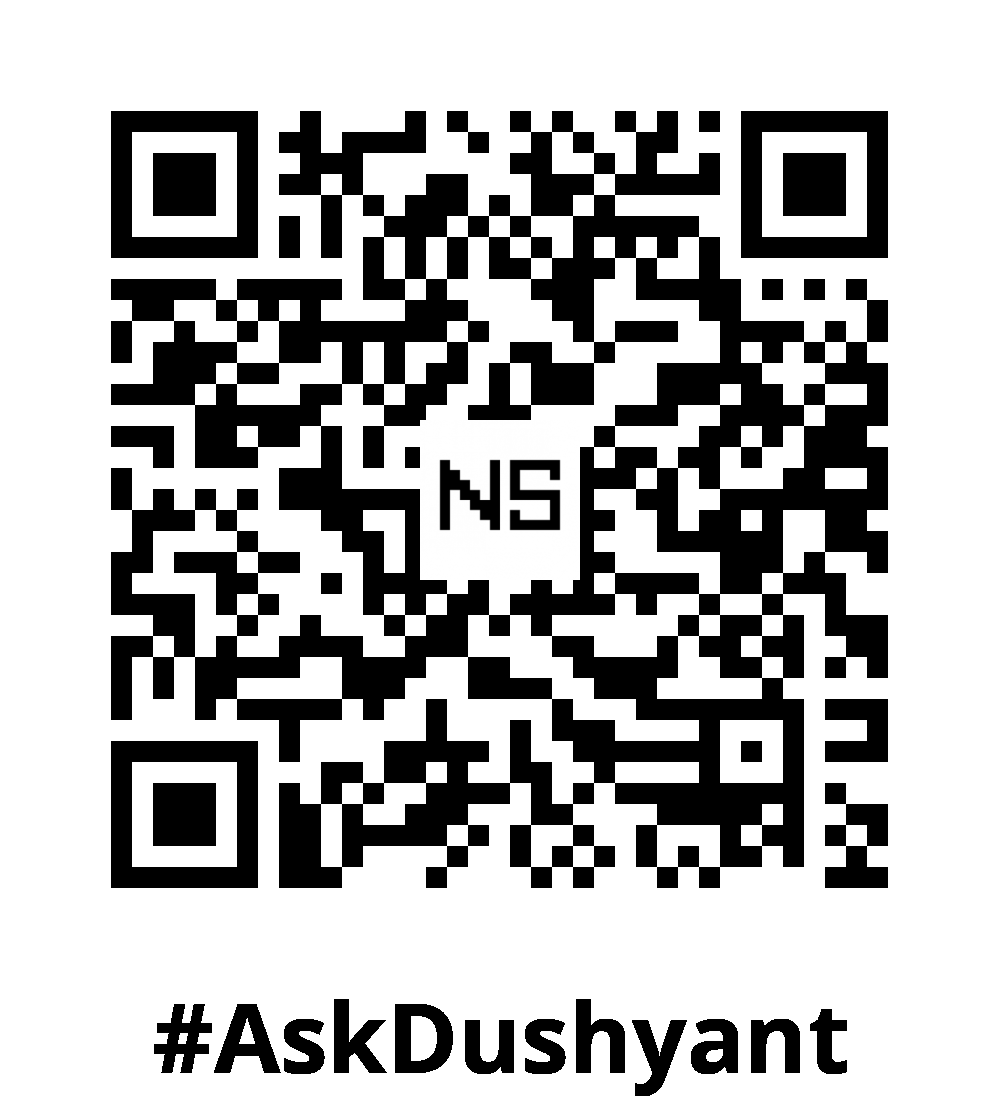
Leave a Reply