Greenplum, a powerful analytical database, offers extensive capabilities for big data analytics. Let’s explore how to establish a connection to Greenplum using the R programming language. By following the steps outlined below, you can seamlessly connect to Greenplum and leverage its advanced analytics features within your R scripts.
Step 1: Install the Required Packages:
To connect to Greenplum from R, you need to install the necessary packages. Install the RPostgreSQL package, which provides an interface between R and PostgreSQL databases. Run the following command in your R console:
install.packages("RPostgreSQL")Step 2: Load the Required Packages:
Once the package is installed, load it into your R session:
library(RPostgreSQL)Step 3: Establish the Connection:
Define the connection details required to connect to Greenplum:
host <- "<greenplum-host>"
port <- "<port>"
database <- "<database>"
user <- "<username>"
password <- "<password>"Replace <greenplum-host>, <port>, <database>, <username>, and <password> with the appropriate connection details.
To establish the connection, use the following code:
conn <- dbConnect(
dbDriver("PostgreSQL"),
host = host,
port = port,
dbname = database,
user = user,
password = password
)Upon successful execution, the conn object will hold the connection to Greenplum.
Step 4: Execute SQL Queries:
With the connection established, you can execute SQL queries on the Greenplum database. Use the dbGetQuery() function to execute a query and retrieve the results:
query <- "SELECT * FROM table_name"
results <- dbGetQuery(conn, query)Replace table_name with the name of the table you wish to query.
Step 5: Process Query Results:
You can now process the results obtained from Greenplum within your R script. The results object will contain the query results as a data frame. You can perform various operations on the data, such as filtering, aggregating, or visualizing the results.
Step 6: Close the Connection:
After you have executed the queries and processed the results, it is important to close the connection to release system resources:
dbDisconnect(conn)Connecting to Greenplum using R is made simple with the
#AskDushyantRPostgreSQLpackage. By following the steps outlined in this guide, you can establish a connection, execute SQL queries, and process the results within your R scripts. This integration allows you to leverage the advanced analytics capabilities of Greenplum directly within your R-based analytics workflows. Start harnessing the power of Greenplum with R today and unlock new insights from your big data.
Note: The example and pseudo code is for illustration only. You must modify and experiment with the concept to meet your specific needs.

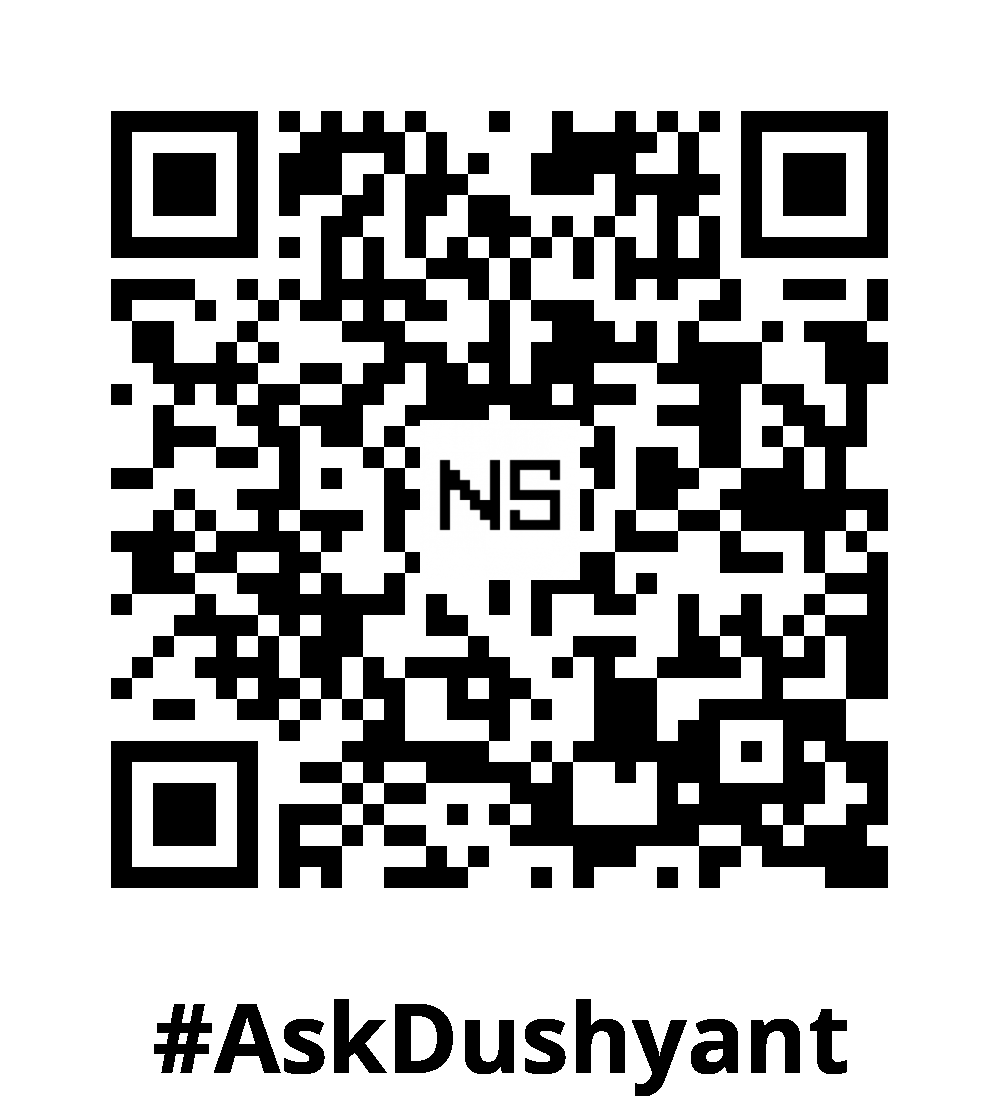
Leave a Reply