Managing memory resources effectively is key to maintaining optimal performance for your EC2 instances. Leveraging my 18+ years of tech expertise, I have helped companies to cut costs dramatically through effective server optimizations like creating a swap file to prevent out-of-memory issues. Swap space acts as an extension of your server’s RAM by utilizing disk space to store inactive memory pages. But should you rely on swap, and how do you implement it safely? In this tech blog post, we’ll walk through the step-by-step process of setting up swap memory on an EC2 Linux server like ubuntu, discuss where that memory is allocated from, and examine whether it’s advisable to use swap in different scenarios. We’ll also touch on best practices for using swap space in production environments to keep your instance running smoothly.
Step-by-Step Guide to Create Swap Memory on an EC2 Linux Server
If your EC2 instance is running low on physical RAM, enabling swap can provide a buffer to handle memory spikes. Here’s how you can create swap memory on your EC2 Linux server.
- Connect to Your EC2 Instance Start by connecting to your EC2 instance via SSH. Use the following command:
ssh -i /path/to/your-key.pem ubuntu@your-instance-public-dns- Check Existing Swap Space Before creating new swap space, you can check if swap memory is already enabled:
swapon --showIf no swap memory is present, this command will return no output.
- Create a Swap File To create 1 GB of swap memory, run the following command:
sudo fallocate -l 1G /swapfileIf fallocate is not available on your system, you can use:
sudo dd if=/dev/zero of=/swapfile bs=1G count=1- Set Correct Permissions It’s important to secure the swap file so only the root user has access. Set permissions with:
sudo chmod 600 /swapfile- Set Up the Swap Area Format the newly created file as swap space:
sudo mkswap /swapfile- Enable the Swap File Activate the swap space by running:
sudo swapon /swapfile- Make the Swap File Permanent (Optional): To ensure that the swap file is activated every time your instance restarts, add the swap file to your
/etc/fstabfile:
sudo nano /etc/fstabAdd the following line at the bottom:
/swapfile swap swap defaults,nofail,x-systemd.automount 0 0nofail and x-systemd.automount options ensure that the system does not fail to boot if the swap file is missing and only tries to activate the swap when necessary. Performing this step may lead to issues when launching an EC2 instance from a snapshot image.
- Verify Swap Space Is Active After activating the swap file, verify that it’s working by running:
swapon --showYou can also use free -h to see how much swap space is being utilized.
Where Swap Memory Is Allocated
When you create a swap file on your EC2 instance, the memory is allocated from available disk space on your server. Typically, on EC2, this space comes from the EBS (Elastic Block Store) volume attached to your instance.
For example, when you use the fallocate or dd command to create the swap file:
sudo fallocate -l 1G /swapfileYou are reserving 1 GB of space from your root volume (or whichever volume is being used). This file is located in your file system (e.g., /swapfile), and the operating system treats it as virtual memory.
While swap allows for more efficient memory management by moving inactive memory pages to disk, keep in mind that disk-based swap is slower than RAM.
Is Swap Safe to Use on EC2?
Yes, enabling swap is safe on EC2, but with some performance considerations. Here’s when and why you might want to use swap:
When It’s Recommended:
- Low-Memory Instances: If you are running smaller EC2 instances with limited RAM, swap can serve as a useful buffer when memory spikes occur.
- Unpredictable Workloads: For workloads that occasionally use more memory than expected, swap helps avoid out-of-memory crashes.
When It’s Not Ideal:
- High-Performance Applications: Swap is significantly slower than physical RAM because it uses disk space, which can lead to performance bottlenecks. If your application is memory-intensive, scaling your instance with more RAM is a better solution.
- Heavy Disk I/O Workloads: Swap relies on disk I/O, so if your application already performs many read/write operations on disk, swap could slow things down even more.
Best Practices for Swap in Production
- Monitor Swap Usage Regularly: Use
free -horvmstatto monitor swap usage. If your system frequently relies on swap, it’s a sign that you should consider upgrading your instance’s RAM. - Optimize Workloads: Focus on optimizing applications to minimize unnecessary memory usage. This might include caching strategies or better memory management within your software.
- Scale Appropriately: If your instance consistently needs more memory than it has, it’s better to scale up your EC2 instance type to one with more RAM rather than relying heavily on swap space.
My TechAdvice: Using swap memory is like a powerful optimising technique—when used effectively, it can significantly enhance system performance. Creating swap memory on your EC2 Linux server can be a helpful solution for handling temporary memory spikes, especially on smaller instances. It’s easy to set up and generally safe, but should not be relied upon for high-performance or memory-intensive workloads. By understanding how swap works, where it’s allocated, and when it’s recommended, you can make informed decisions to keep your EC2 instance running smoothly.
#AskDushyant
#TechConcept #TechAdvice #Linux #Server
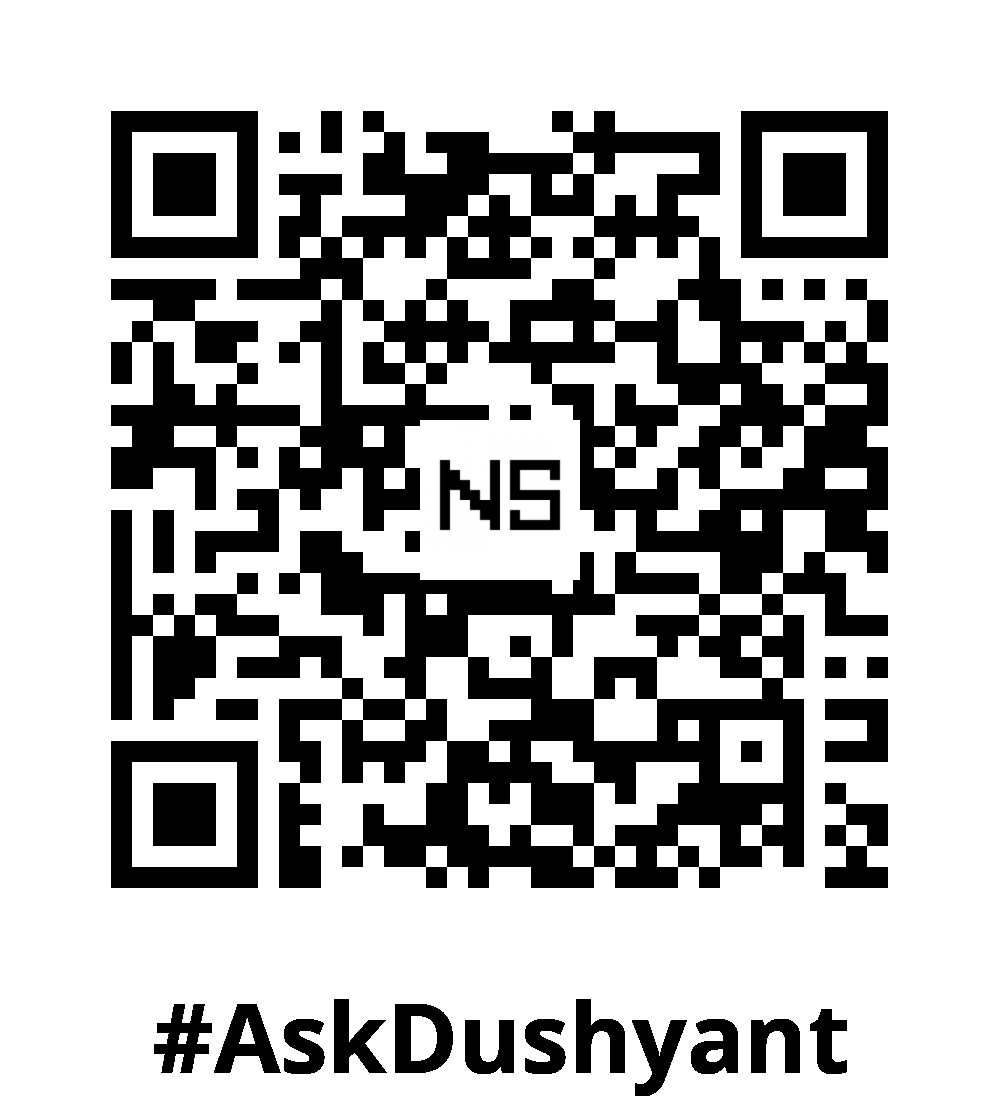

Leave a Reply