In the world of tech, system administrators and developers often manage multiple servers, each with specific roles and configurations. As a tech enthusiast, I believe customizing the login message on your Linux server is one of the most effective ways to ensure quick orientation. It also adds a personalized touch when logging in via SSH. This message, often referred to as the “Message of the Day” (MOTD), can provide useful information, reminders, or simply a warm welcome every time you access the system.
In this tech concept, we will explore the purpose of having a custom login message, how to set it up on Linux server, and some advanced options to tailor the message to your specific needs.
Why Customize Your SSH Login Message?
The default MOTD on Linux server typically includes system information like package updates, security alerts, and general tips. While this is helpful, customizing the message can serve several purposes:
- Personalization: Welcome messages add a personal touch, making your server feel more like your own space.
- Quick Access to Information: Display important system information such as the current date, system load, or disk usage right after logging in.
- Security Notices: Remind users (including yourself) of security practices or display warning messages.
- Administrative Notes: Share system maintenance schedules, upcoming updates, or any other relevant notes with all users who log in.
How to Customize the SSH Login Message on Linux
Customizing the login message on Linux is straightforward. You can either modify the static /etc/motd file for a simple message or create a dynamic script in the /etc/update-motd.d/ directory for more advanced functionality.
Step 1: Edit the /etc/motd File for a Simple Message
If you want a static message that displays every time you log in, editing the /etc/motd file is the easiest option.
- Open the Terminal: Log in to your Ubuntu server via SSH.
- Edit the
/etc/motdFile:
Open the file using a text editor like nano:
sudo nano /etc/motdEnter your custom message. For example:
Welcome to #AskDushyant #NextStruggle Server! Have a great day and happy coding!Save and exit the editor by pressing CTRL + X, then Y, and ENTER.
- Test the Login Message:
Log out of your SSH session and log back in to see your custom message displayed.
Step 2: Create a Dynamic Login Message with Scripts
For more advanced usage, such as displaying real-time system information, you can create a script in the /etc/update-motd.d/ directory.
- Navigate to the MOTD Script Directory:
Access the directory where MOTD scripts are stored:
cd /etc/update-motd.d/- Create a New Script:
Create a new script file, for example, 99-custom:
sudo nano 99-custom- Add Your Custom Message or Commands:
Insert your desired message or commands that generate dynamic content:
#!/bin/bash echo "Welcome to My #AskDushyant #NextStruggle Server!" echo "Today is $(date)" echo "System Load: $(uptime)"Make the script executable:
sudo chmod +x 99-custom- Test the Login Message:
- Log out and log back in via SSH to see your dynamic login message.
Customizing the Login Experience: Best Practices
- Keep It Relevant: Ensure that the information displayed is pertinent to the users who will be logging in. For example, displaying system load and available disk space can be particularly useful.
- Security Considerations: Avoid displaying sensitive information that could be exploited if someone gains unauthorized access to your server.
- Clarity: Keep your messages clear and concise. A cluttered or overly verbose MOTD can be distracting.
My Tech Advice: I must emphasize that the MOTD is a powerful tool for conveying important message to the ops tech team. Whether you’re managing a single server or hundreds, a personalized MOTD can serve as a quick reference, a reminder of best practices, or just a way to make your environment feel more welcoming. By following the steps outlined in this post, you can easily set up a custom login message tailored to your needs.
#AskDushyant
#Server #Production #Linux #MOTD #MessageOfTheDay
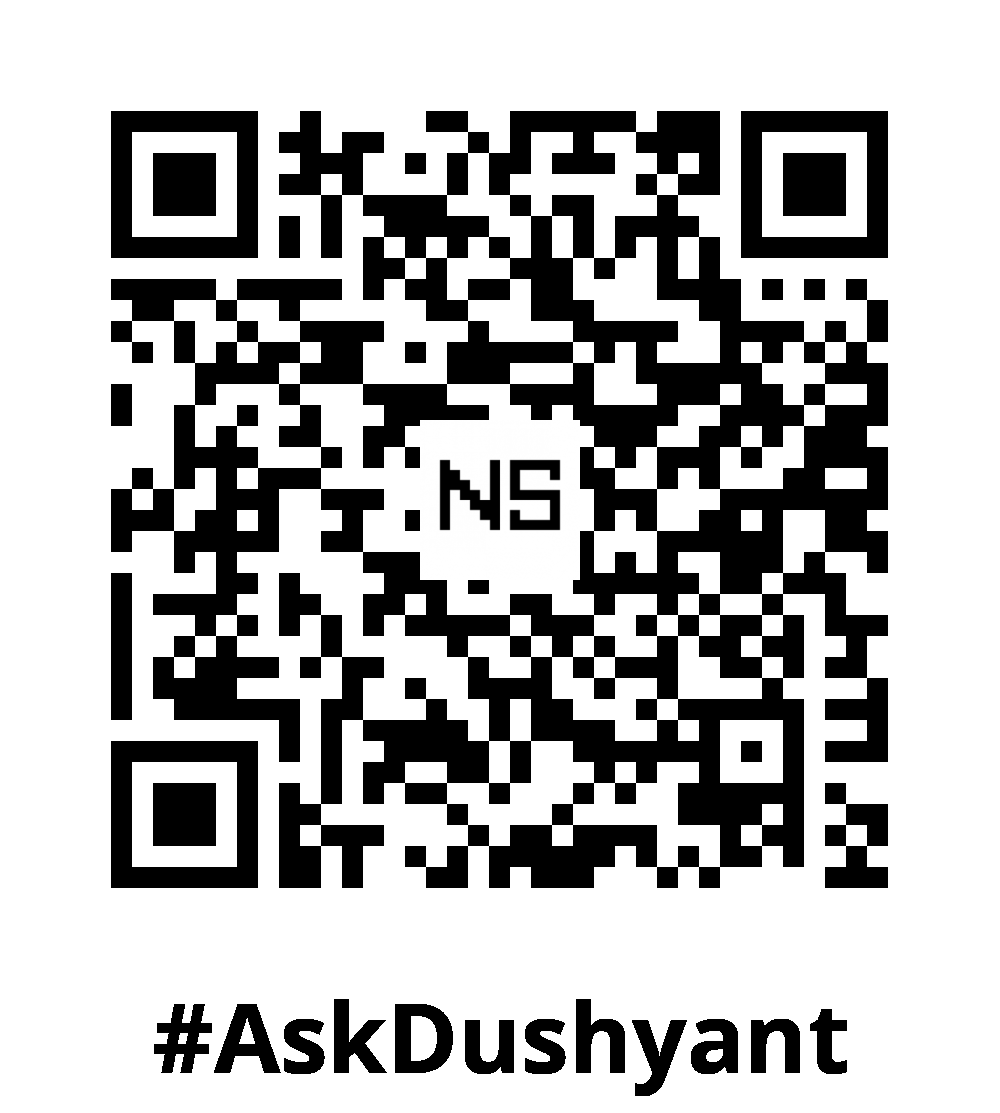

Leave a Reply