If you’re a MacBook user, especially one who delves into development or regularly installs and manages software, you’ve probably heard of Homebrew. Homebrew is a powerful package manager for macOS that simplifies the process of installing, managing, and updating software. In my tech concept today, we’ll explore why Homebrew is an indispensable tool for Mac developer and how it can make your life easier.
What is Homebrew?
Homebrew is a free and open-source package manager that allows you to install software using simple commands in the Terminal. It’s designed to be the missing package manager for macOS and Linux, providing a seamless way to install and manage the software you need.
Installing home-brew on mac
/bin/bash -c "$(curl -fsSL https://raw.githubusercontent.com/Homebrew/install/HEAD/install.sh)"Reasons to Use Homebrew on Your MacBook Pro
1. Easy Installation and Management of Software
Homebrew provides a straightforward command-line interface for installing software. With a single command, you can install applications and libraries, avoiding the hassle of manually downloading and configuring software.
Example:
brew install wget2. Consistent Updates
Homebrew makes it effortless to keep your software up-to-date. With one command, you can update all installed packages, ensuring you always have the latest features and security patches.
Example:
brew update && brew upgrade3. Large Repository of Software
Homebrew boasts a vast repository of software packages, known as “formulae.” This repository includes a wide range of applications, tools, and libraries commonly used by developers and power users.
4. Dependency Management
Homebrew handles dependencies automatically. When you install a package, Homebrew also installs any other software that the package depends on, saving you time and reducing the risk of missing dependencies.
5. Customization and Flexibility
Homebrew allows for customization of software installations. You can specify different options and configurations to tailor the software to your specific needs.
6. Uninstalling Software
Homebrew makes it easy to uninstall software cleanly, removing all associated files and dependencies that are no longer needed.
Example:
brew uninstall wget7. Community Support
Homebrew is supported by a large and active community. This means frequent updates, a wealth of tutorials and guides, and a robust troubleshooting ecosystem.
8. Lightweight and Non-Intrusive
Homebrew installs software in its own directory and then symlinks the files into /usr/local. This approach keeps your system files untouched and makes it easy to manage installed packages.
9. Homebrew Cask
Homebrew Cask extends Homebrew to include macOS applications (like Google Chrome, Visual Studio Code, etc.) distributed as binaries. This makes installing and managing GUI applications as simple as managing command-line tools.
Example:
brew install --cask google-chrome10. Open Source
Homebrew is open source, meaning anyone can contribute to its development, ensuring transparency and continuous improvement.
Complete workflow to Started with Homebrew
Step 1: Install Homebrew
Open Terminal and run the following command to install Homebrew:
/bin/bash -c "$(curl -fsSL https://raw.githubusercontent.com/Homebrew/install/HEAD/install.sh)"Step 2: Install Software
Use the brew install command followed by the name of the package you want to install. For example, to install wget:
brew install wgetStep 3: Update Software
Keep your software up-to-date with:
brew update && brew upgradeStep 4: Uninstall Software
Remove software you no longer need with:
brew uninstall wgetStep 5: Install macOS Applications with Homebrew Cask
For GUI applications, use Homebrew Cask. For example, to install Google Chrome:
brew install --cask google-chromeMy Tech Advice: Homebrew is an essential tool for MacBook users, offering an easy, efficient, and reliable way to manage software. Whether you’re a developer, a power user, or just someone who likes to keep their software organized and up-to-date, Homebrew can save you time and hassle. With its extensive repository, automatic dependency management, and active community support, Homebrew truly is the missing package manager for macOS. If you haven’t tried Homebrew yet, give it a shot and see how it can streamline your software management tasks. Happy brewing! 🧪🧙♀️
#AskDushyant
#MacBook #Programming #Homebrew #Terminal #MacOS #SoftwareDevelopment #TechTutorial #Coding
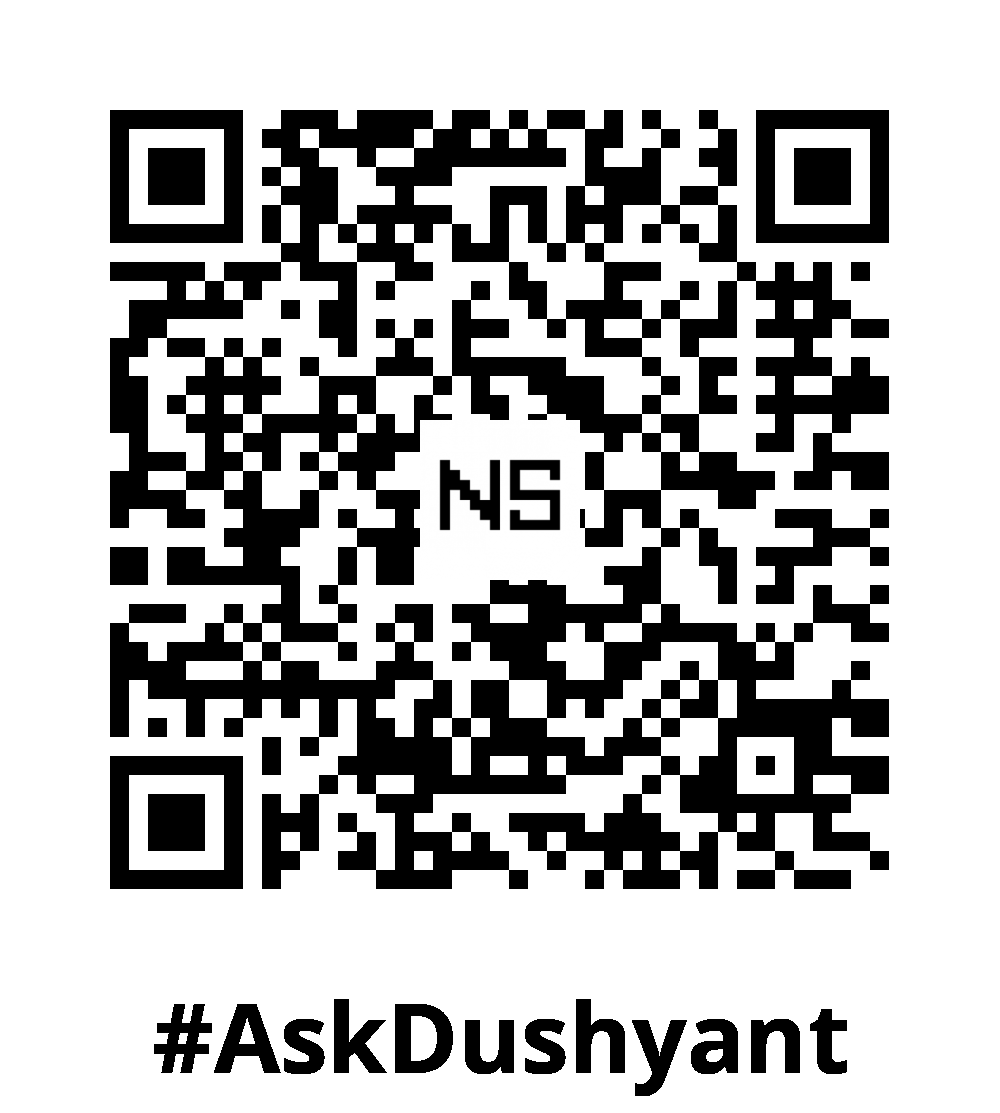

Leave a Reply