With over 18 years of experience as a Tech Advisor, I want to highlight that as your Linux server operates over time, logs accumulate over time. These logs recording crucial details about system activities, application behavior, and security events. While these logs are indispensable for troubleshooting and auditing, they can rapidly consume significant disk space if not properly managed. In this tech concept, we’ll explore how to identify logs that are causing disk usage spikes and how to clean them up effectively.
The Importance of Log Management
Log files serve as a critical component of system maintenance. They provide insights into server operations, helping administrators diagnose issues, track system performance, and ensure security compliance. However, without routine maintenance, log files can become a liability, occupying precious disk space, and potentially leading to system slowdowns or even crashes.
Common Log File Locations on Linux
On an Linux server, logs are typically stored in predefined directories. Knowing where to find these logs is the first step in managing disk usage effectively.
- System Logs
Path:/var/log/
Purpose: Contains logs generated by various system services, including authentication logs, kernel logs, and daemon logs. - Journal Logs
Path:/var/log/journal/or managed bysystemd
Purpose: Binary logs managed bysystemd, providing a detailed record of all system events. - Web Server Logs
Apache Logs:/var/log/apache2/
Nginx Logs:/var/log/nginx/
Purpose: Logs generated by web servers, capturing access and error information. - Application Logs
Path: Varies by application, often found in/var/log/,/opt/, or within application-specific directories.
Purpose: Logs created by custom or third-party applications.
Identifying Logs Consuming Disk Space
To manage disk space effectively, it’s essential to identify which logs are consuming the most space. Here are some commands to help you pinpoint the culprits:
- List Disk Usage by Directory
sudo du -sh /var/log/*This command displays the size of each directory under /var/log/, helping you identify which logs are taking up the most space.
- Check Journal Log Size
journalctl --disk-usageIf your server uses systemd, this command shows the total disk space used by journal logs.
- Find the Largest Log Files
sudo find /var/log/ -type f -exec du -sh {} + | sort -rh | head -n 10This command lists the largest log files on your server, sorted by size.
Cleaning Up and Managing Logs
Once you’ve identified the logs that are consuming excessive disk space, it’s time to clean them up.
- Clear Specific Log Files
- To truncate (empty) a log file:
bash sudo truncate -s 0 /var/log/your-log-file.log- To delete a log file:
bash sudo rm /var/log/your-log-file.log- Manage Journal Logs
- To clear all journal logs except the last 2 days:
bash sudo journalctl --vacuum-time=2d- To limit the size of journal logs:
bash sudo journalctl --vacuum-size=500M- Set Up Automatic Log Rotation
Log rotation is a crucial process that helps manage log files by compressing, archiving, or deleting old logs automatically. Linux’slogrotateutility handles this process.
- To configure
logrotate, edit the configuration file:
bash sudo nano /etc/logrotate.confCustomize the settings to rotate logs based on size or age, ensuring that logs are managed efficiently without manual intervention.
My Tech Advice: I want to stress that Effective log management is crucial for maintaining the health and performance of your Linux server. By regularly monitoring log files, identifying those that consume excessive disk space, and implementing cleanup strategies, you can prevent logs from becoming a problem. Whether through manual cleanup or automated log rotation, taking control of your server’s logs will help ensure that your system remains stable and responsive.
#AskDushyant
#Server #Production #Logs #LogFile #Linux #Ubuntu #RedHat
Linked Post : Managing Log Files on Server: Optimizing and Controlling Log Growth
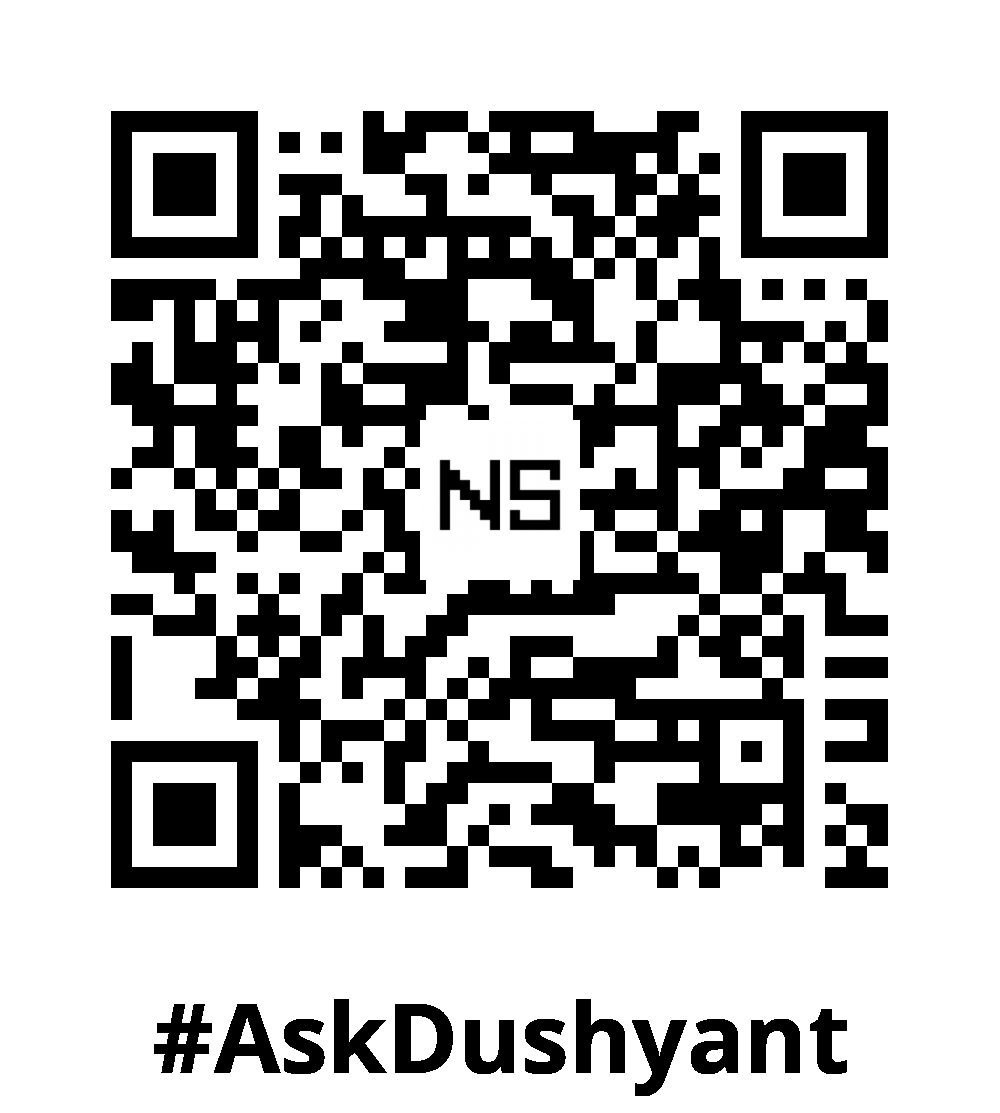

Leave a Reply