Throughout my 18+ years in the tech field, I have specialized in building innovative solutions, frequently writing custom utility code to empower tailored software need. If you’re looking to gather data from a WordPress website, utilizing the RSS feed is a straightforward and effective method. WordPress automatically generates an RSS feed for its posts, making it easy to access crucial information like titles, URLs, and publish dates.
In this guide, we will demonstrate how to use PHP to extract data from a WordPress RSS feed. By the end of this post, you will have a functional tool that allows you to retrieve recent post details from any WordPress site.
Why Use RSS Feeds for WordPress Data?
Using RSS feeds to extract data from a WordPress site offers several advantages:
- Simplicity: You don’t have to deal with complex HTML structures or JavaScript rendering.
- Structured Data: RSS feeds provide information in a standardized XML format, making it easy to parse.
- Real-Time Updates: RSS feeds are updated automatically, allowing you to access the latest content effortlessly.
Tools You’ll Need
For this tutorial, you will require the following tools:
- PHP: The programming language we will use for scripting.
- SimpleXML: A built-in PHP extension that allows for easy parsing of XML data.
Step-by-Step Guide to Fetch WordPress Feed Data
Step 1: Get the WordPress RSS Feed URL
Every WordPress site has a default RSS feed URL, typically structured as follows:
https://<your-wordpress-site>/feedFor example, if the site URL is https://example.com, the RSS feed URL would be:
https://example.com/feedStep 2: Parse the RSS Feed with PHP
Once you have the RSS feed URL, you can use PHP to retrieve and extract post information. Below is a sample PHP script that demonstrates how to fetch the most recent post details:
<?php
// Replace with the RSS feed URL of your target WordPress site
$rss_url = "https://example.com/feed";
// Initialize cURL session
$ch = curl_init();
// Set cURL options
curl_setopt($ch, CURLOPT_URL, $rss_url);
curl_setopt($ch, CURLOPT_RETURNTRANSFER, true);
curl_setopt($ch, CURLOPT_FOLLOWLOCATION, true); // In case of redirects
// Execute the cURL request
$xml_data = curl_exec($ch);
// Check for errors
if (curl_errno($ch)) {
echo "cURL Error: " . curl_error($ch);
exit;
}
// Close cURL session
curl_close($ch);
//To trim any unwanted strings
$xml_data = trim($xml_data);
// Load the RSS feed
$feed = simplexml_load_string($xml_data);
// Loop through the feed items and extract post details
foreach ($feed->channel->item as $item) {
$title = $item->title;
$link = $item->link;
$published = $item->pubDate;
echo "Title: $title\n";
echo "URL: $link\n";
echo "Published Date: $published\n\n";
}
?>Step 3: Parse the RSS Feed with DOMDocument
Now that we have the XML data from the RSS feed, we will use DOMDocument to parse the feed and extract post details.
<?php
//To trim any unwanted strings
$xml_data = trim($xml_data);
// Load the XML data into DOMDocument
$dom = new DOMDocument();
@$dom->loadXML($xml_data); // Suppress warnings due to potential malformed XML
// Get all the <item> nodes, which correspond to posts
$items = $dom->getElementsByTagName('item');
// Loop through each <item> and extract details
foreach ($items as $item) {
$title = $item->getElementsByTagName('title')->item(0)->nodeValue;
$link = $item->getElementsByTagName('link')->item(0)->nodeValue;
$published = $item->getElementsByTagName('pubDate')->item(0)->nodeValue;
echo "Title: $title\n";
echo "URL: $link\n";
echo "Published Date: $published\n\n";
}
?>
Step 4: Extract and Display WordPress Post Information
In the example code above, the script loads the RSS feed using simplexml_load_file() and loops through each item, which corresponds to a blog post. It extracts the title, URL, and published date, displaying it in the console.
Here’s how the output might look:
Title: Understanding PHP Arrays
URL: https://example.com/understanding-php-arrays
Published Date: Mon, 04 Oct 2024 12:34:56 GMT
Title: A Beginner's Guide to Web Development
URL: https://example.com/beginners-guide-web-development
Published Date: Thu, 30 Sep 2024 09:21:00 GMTWith just a few lines of code, you’ve successfully extracted the most recent post details from a WordPress site.
Step 4: Extend the Script for More Functionality
You can enhance this script to cater to your specific needs. Here are some ideas:
- Save Data to a CSV File: You can store the post details in a CSV file for later analysis.
<?php
$rss_url = "https://example.com/feed";
$feed = simplexml_load_file($rss_url);
// Open a CSV file to write post details
$file = fopen('wordpress_posts.csv', 'w');
fputcsv($file, ["Title", "URL", "Published Date"]);
// Write post details to the CSV file
foreach ($feed->channel->item as $item) {
fputcsv($file, [$item->title, $item->link, $item->pubDate]);
}
fclose($file);
echo "Data saved to wordpress_posts.csv\n";
?>- Filter Posts by Date: If you’re interested in posts published within a specific timeframe, you can compare published dates using PHP’s
DateTimeclass.
<?php
$rss_url = "https://example.com/feed";
$feed = simplexml_load_file($rss_url);
// Set a target date to filter posts
$target_date = new DateTime('2024-10-01');
foreach ($feed->channel->item as $item) {
$published_date = new DateTime($item->pubDate);
if ($published_date > $target_date) {
echo "Title: {$item->title}\n";
echo "Published Date: {$published_date->format('Y-m-d H:i:s')}\n\n";
}
}
?>My TechAdvice: Utilize a parser to retrieve information; it remains one of the most effective and time-honored methods for extracting data from HTML and XML files. Extracting data from WordPress RSS feeds using PHP is a straightforward and effective approach. By utilizing the built-in
#AskDushyantSimpleXMLextension, you can quickly gather essential information such as post titles, URLs, and publish dates, allowing you to integrate this data into your applications or analyses seamlessly.
#TechConcept #Coding #CodeSnippet #PHP
Note: This example pseudo code is for illustration only. You must modify and experiment with the concept to meet your specific needs.
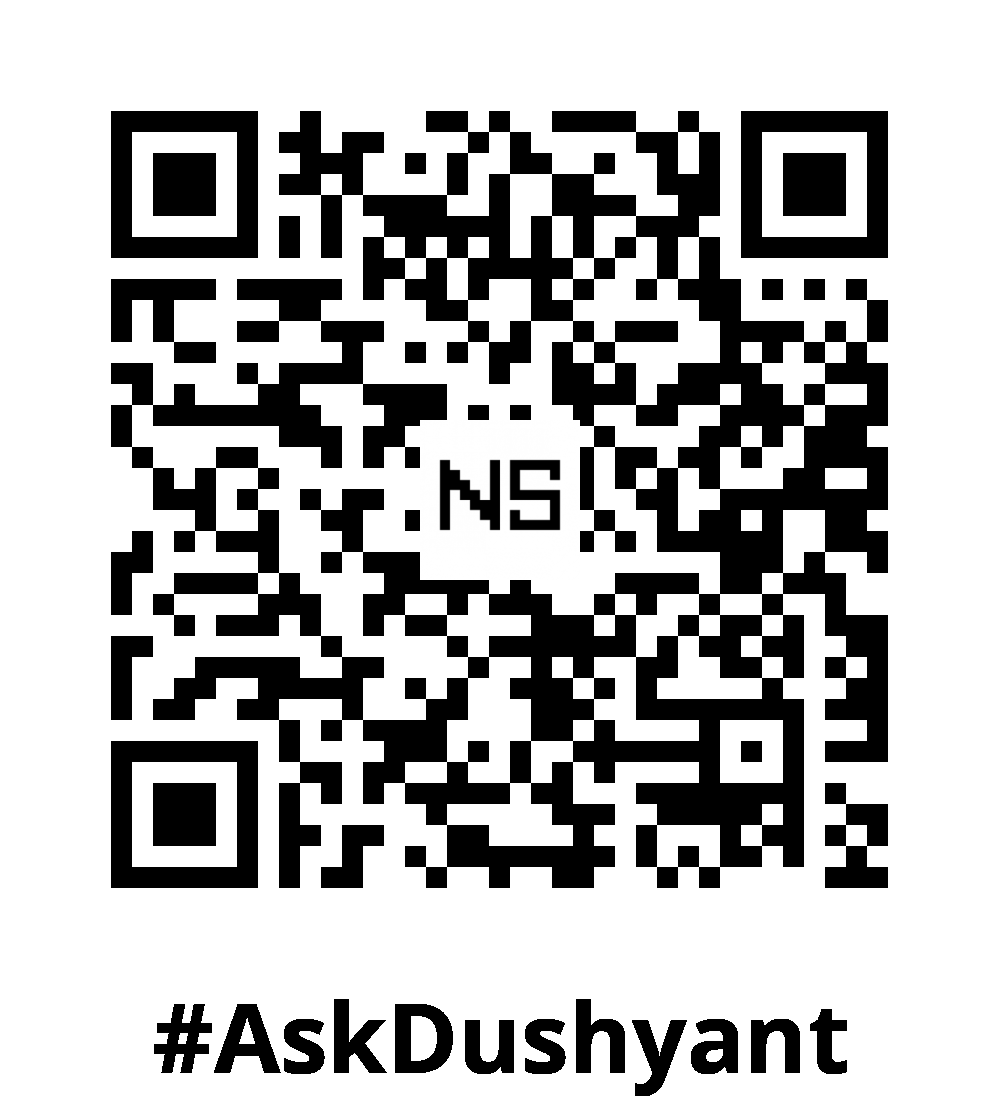

Leave a Reply