Jupyter Notebooks have emerged as a versatile tool for interactive coding, data exploration, and documentation. This Tech Concept, showcase evolution of Jupyter Notebooks, a sample code snippet and its corresponding result set, explore some of the best use cases, and conclude with an invitation to try it out yourself.
Evolution of Jupyter Notebooks
Jupyter Notebooks evolved from the IPython project, aiming to create an interactive computational environment that seamlessly integrates code, visualizations, and text. The project expanded to support multiple programming languages, leading to the birth of Jupyter Notebooks. Over time, the Jupyter ecosystem has seen significant enhancements, including the introduction of Jupyter Lab, an advanced and customizable environment that builds upon the foundations of Jupyter Notebooks.
Features of Jupyter Notebooks
Jupyter Notebooks offer a wide range of features that enhance the interactive coding experience. Some notable features include:
- Interactive Execution: Jupyter Notebooks allow you to execute code cells individually, making it easy to test and debug specific sections of your code without running the entire notebook.
- Rich Text Support: You can seamlessly integrate narrative text, images, LaTeX equations, and even HTML elements within your notebook, making it an excellent tool for documentation, storytelling, and sharing insights.
- Visualizations: Jupyter Notebooks provide robust support for generating and displaying visualizations using popular data visualization libraries such as Matplotlib, Seaborn, and Plotly. You can create interactive charts, plots, and graphs to visualize your data and gain insights.
- Code Auto-completion: Jupyter Notebooks offer code auto-completion, which saves you time and effort by suggesting completions for variable names, function calls, and module imports.
Programming Languages Supported
Jupyter Notebooks support a variety of programming languages, including Python, R, Julia, and more. These languages cater to different data analysis and scientific computing needs, allowing users to leverage their preferred language and associated libraries within the interactive Jupyter Notebook environment. Whether you’re working with Python’s extensive data science ecosystem, utilizing R’s statistical analysis capabilities, or harnessing Julia’s high-performance computing power, Jupyter Notebooks provide a flexible and language-agnostic platform for your data exploration and analysis tasks.
Sample Code Snippet and Result Set
Let’s explore a simple code snippet in a Jupyter Notebook using Python that demonstrates data manipulation using Pandas and generates a result set.
import pandas as pd
# Create a sample DataFrame
data = {
'Name': ['John', 'Emily', 'Michael', 'Jessica'],
'Age': [25, 30, 35, 28],
'City': ['New York', 'London', 'Paris', 'Sydney']
}
df = pd.DataFrame(data)
# Filter and sort the DataFrame
filtered_df = df[df['Age'] >= 30].sort_values(by='Age', ascending=False)
# Calculate the average age
average_age = filtered_df['Age'].mean()
# Display the filtered DataFrame and average age
filtered_df.head()
average_ageResult:
Name Age City
2 Michael 35 Paris
1 Emily 30 London
32.5In this example, we create a sample DataFrame containing information about individuals’ names, ages, and cities. We then filter the DataFrame to include only those individuals who are 30 years or older and sort them in descending order based on their ages. Next, we calculate the average age of the filtered data. Finally, we display the filtered DataFrame with the two oldest individuals and the average age, which is 32.5.
This code snippet showcases the power of Jupyter Notebooks in manipulating and analyzing data using libraries like Pandas. You can perform various data operations, visualize the results, and iterate on your code in an interactive manner, making data exploration and analysis more efficient and insightful.
Feel free to experiment with different code snippets and explore the vast possibilities of Jupyter Notebooks in your data-related tasks!
Best Use Cases of Jupyter Notebooks
- Data Analysis and Visualization: Jupyter Notebooks provide a powerful platform for performing exploratory data analysis, transforming data, and creating visualizations using libraries like Pandas, NumPy, and Matplotlib. The interactive nature of Jupyter Notebooks facilitates an iterative workflow, enabling data scientists to gain insights and communicate findings effectively.
- Machine Learning Prototyping: Jupyter Notebooks serve as an ideal environment for prototyping and experimenting with machine learning models. Developers can write and test code for data preprocessing, model training, and evaluation in a step-by-step manner, fostering a better understanding of the underlying algorithms.
- Education and Teaching: Jupyter Notebooks are widely used in educational settings to teach programming concepts, data analysis techniques, and scientific computing. Notebooks provide a structured and interactive learning environment, allowing students to experiment, visualize results, and document their findings.
- Collaborative Research: Jupyter Notebooks promote collaboration by enabling researchers to share their work, code, and analysis in a reproducible format. Multiple contributors can work on a notebook simultaneously, facilitating teamwork and knowledge sharing.
My Tech Advice: Jupyter Notebooks have evolved into a powerful tool for interactive coding, data analysis, and collaboration. With their rich features, support for multiple programming languages, and seamless integration of code, text, and visualizations, Jupyter Notebooks have found applications in various domains, including data science, education, research, and prototyping. Experience the power of Jupyter Notebooks firsthand by downloading the Jupyter environment from http://jupyter.org and trying it out yourself. Unlock the potential of interactive coding and embark on a journey of discovery and innovation.
#AskDushyant

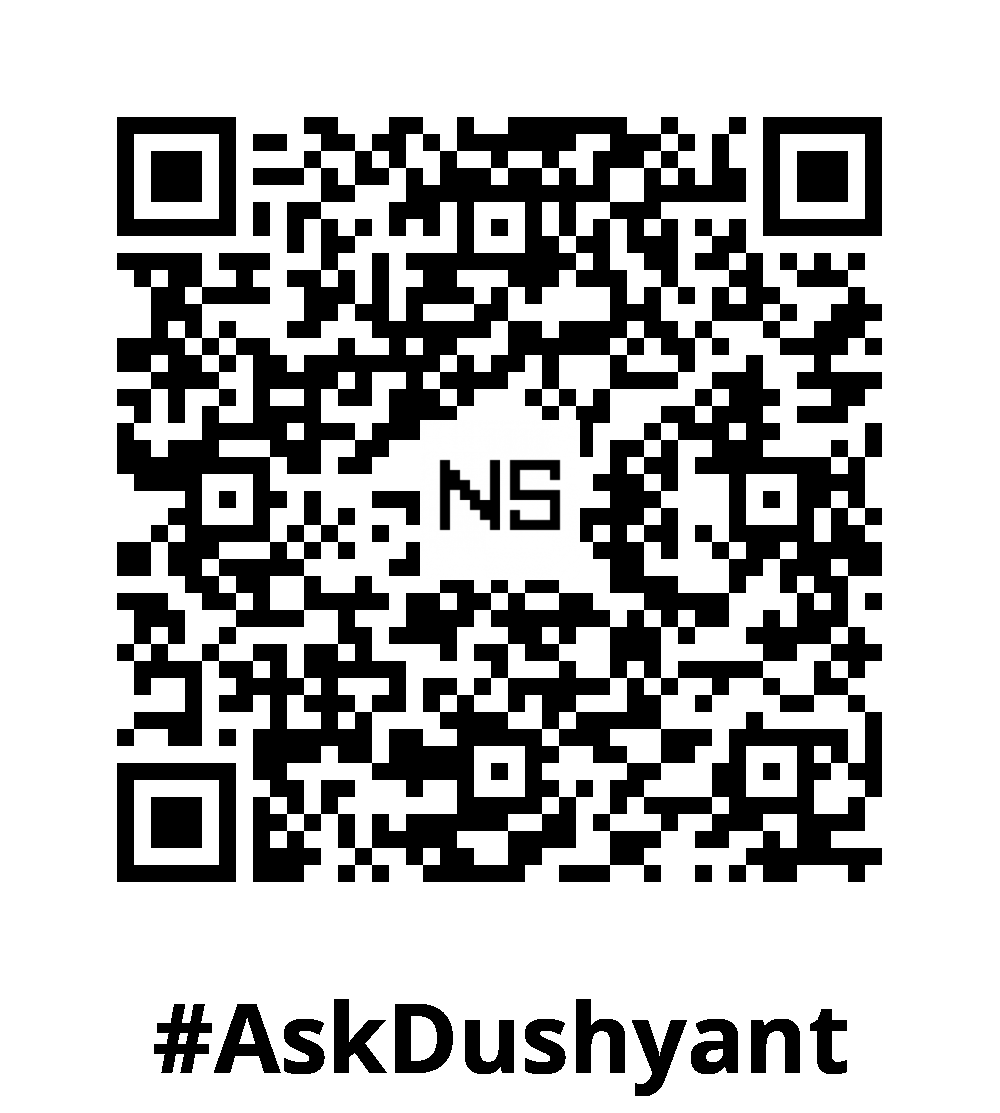
Leave a Reply