In today’s data-driven world, efficient log management is vital for maintaining the health and stability of your Linux server. Throughout my 18+ year tech career, I’ve encountered production servers slowing down even under low load, often due to low disk space. As your server runs various applications and services, log files can quickly accumulate, consuming valuable disk space and potentially impacting performance. In this tech concept, we’ll explore strategies to manage, limit, and optimize log file sizes, with a particular focus on the /var/log/syslog and /var/log/journal files. We’ll also delve into practical use cases to help keep your server running efficiently and securely.
Understanding Importance of Log Files
Log files are essential for monitoring the health of your server, diagnosing issues, and keeping track of system activities. They contain valuable information about system events, application errors, and security breaches. However, if left unchecked, log files can grow uncontrollably, leading to disk space exhaustion and potential system failures.
Two of the most critical log files on an Linux server are:
/var/log/syslog: This file logs system-related events, including messages from the kernel, services, and applications./var/log/journal: Managed bysystemd, these binary logs contain detailed information about the system’s operation and are often used for in-depth analysis.
Identifying Large Log Files
Before diving into solutions, it’s essential to identify which log files are consuming the most space on your server. You can easily check the size of your log files using the following commands:
sudo du -sh /var/log/*This command will display the size of each log file and directory under /var/log/. For journal logs managed by systemd, you can check their size with:
journalctl --disk-usageIf you find that /var/log/syslog and /var/log/journal are unusually large, it’s time to take action.
Truncating the Syslog File
If /var/log/syslog is consuming a significant amount of disk space, you can quickly reduce its size by truncating the file. Truncating removes the contents of the file without deleting it, allowing logging to continue without interruption.
To truncate the syslog file, use the following command:
sudo truncate -s 0 /var/log/syslogThis command reduces the file size to zero bytes while preserving the file itself, ensuring that the logging process remains uninterrupted.
Use Case:
Truncating the syslog file is particularly useful when your server is running low on disk space, and you need an immediate solution to free up space without disrupting the logging process.
Limiting and Optimizing Syslog Size with Logrotate
While truncating the syslog file is a quick fix, it’s important to implement a more permanent solution to prevent the log file from growing excessively in the future. This is where logrotate comes into play.
Logrotate is a powerful tool that automatically rotates, compresses, and removes old log files, helping you manage disk space effectively.
Configuring Logrotate for Syslog
To configure logrotate for /var/log/syslog, follow these steps:
- Edit the Logrotate Configuration for Syslog: Open the
logrotateconfiguration file for syslog:
sudo nano /etc/logrotate.d/rsyslog- Modify the Configuration: Adjust the settings to control how often the logs are rotated, how many old logs are kept, and whether they should be compressed:
/var/log/syslog
{
rotate 7 # Keep 7 rotated logs (one for each day)
daily # Rotate logs daily
missingok # Do not fail if log file is missing
notifempty # Do not rotate if log is empty
delaycompress # Delay compression until the next rotation
compress # Compress the log file
postrotate
/usr/lib/rsyslog/rsyslog-rotate
endscript
}- Save and Exit: Press
Ctrl+X, thenY, andEnterto save the file. - Manually Trigger Logrotate (Optional): If you want to apply the changes immediately, you can manually trigger log rotation:
sudo logrotate -f /etc/logrotate.d/rsyslogUse Case:
Configuring logrotate is ideal for servers that generate large amounts of log data. By automating the rotation and compression of log files, you ensure that your system’s disk space is managed efficiently, reducing the risk of system crashes due to log file overload.
Optimizing Journal Logs Managed by Systemd
In addition to syslog, systemd manages its own set of logs in the /var/log/journal/ directory. These logs can also grow large if not properly managed. You can control the size of these logs by configuring journald.
Configuring Journald for Log Size Limitation
To limit the size of journal logs, follow these steps:
- Edit the Journald Configuration File: Open the
journaldconfiguration file:
sudo nano /etc/systemd/journald.conf- Set the Limits: Add or modify the following lines to control the size of the journal logs:
[Journal]
SystemMaxUse=500M # Max size for journal logs (adjust as needed)
SystemKeepFree=100M # Ensure at least 100MB of disk space is free
SystemMaxFileSize=100M # Max size per individual journal file
SystemMaxFiles=5 # Number of archived journal files to keep- Save and Exit: Press
Ctrl+X, thenY, andEnterto save the file. - Restart the Journald Service: Apply the changes by restarting the
systemd-journaldservice:
sudo systemctl restart systemd-journald- Vacuum Old Logs (Optional): You can manually remove old logs to free up space:
sudo journalctl --vacuum-size=500MUse Case:
Configuring journald is crucial for servers that rely on systemd‘s detailed logging. By setting size limits and retention policies, you can prevent the journal logs from consuming excessive disk space while still retaining important log data for analysis.
My Tech Advic: I must emphasize that efficient log management is crucial for ensuring the health and stability of your Linux server. By truncating oversized log files, configuring
#AskDushyantlogrotatefor automatic log rotation, and optimizingjournaldsettings, you can ensure that your server’s disk space is used efficiently. These strategies not only prevent potential system failures due to disk space exhaustion but also keep your server running smoothly, allowing you to focus on what matters most—delivering exceptional performance and reliability.
#Server #Production #Logs #LogFile #Linux

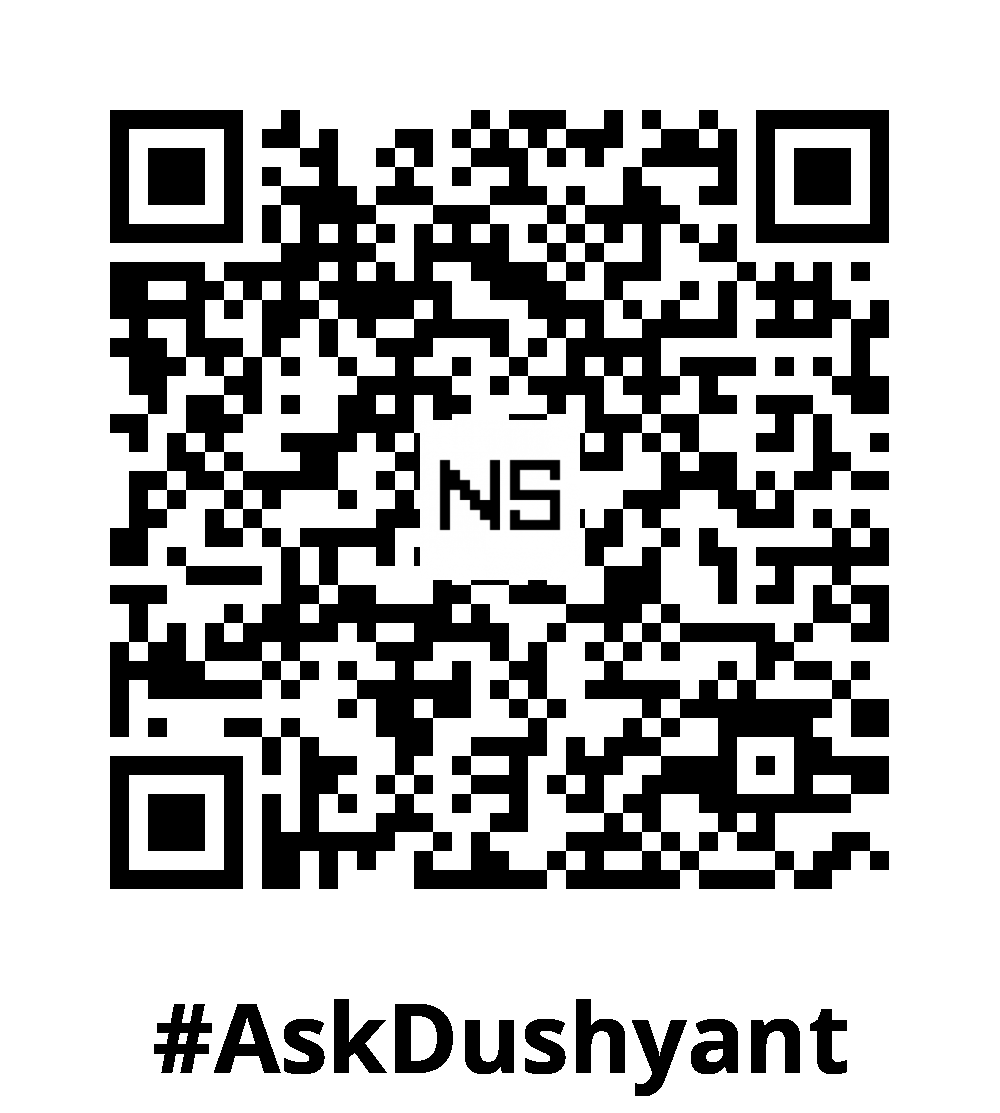
Leave a Reply