Throughout my 18+ years of experience in creating enterprise applications, I’ve found that automation is essential for achieving efficiency and reliability. Whether you’re a seasoned systems administrator, a developer, or a tech enthusiast, mastering crontab—a powerful and flexible scheduling utility—can transform the way you manage your systems. In this tech concept, we’ll explore crontab in depth, covering its purpose, usage, and why it’s the go-to tool for task automation. We’ll also provide practical examples and a sample script to help you get started.
Crontab Overview
Crontab is a command-line utility in Unix-like operating systems that enables you to schedule jobs (commands or scripts) to run automatically at specified times and dates. These scheduled jobs, commonly known as “cron jobs,” are managed by the cron daemon, a background service that ensures your jobs execute at the exact times you specify.
Purpose of Crontab
The primary purpose of crontab is automation. It allows you to schedule repetitive tasks, such as system backups, maintenance, or data processing, without manual intervention. Automation not only saves time but also reduces the risk of human error, ensuring that critical tasks are completed consistently and on time.
How Does crontab Work?
Crontab works by allowing users to create a file—a crontab file—that lists their scheduled jobs and the times they should be executed. The cron daemon checks these files every minute and runs the jobs at the appropriate times.
Crontab Syntax
The syntax for a crontab entry follows this structure:
* * * * * /path/to/commandEach asterisk represents a field that controls when the command runs:
- Minute (0-59)
- Hour (0-23)
- Day of the month (1-31)
- Month (1-12)
- Day of the week (0-7, where 0 or 7 represents Sunday)
For example, to run a script every day at 3:30 AM, the entry would be:
30 3 * * * /path/to/script.shExample: Automating a Backup Script
Let’s consider a real-world example. Suppose you want to automate a backup of your database every day at 2:00 AM. Here’s how you would set up the crontab entry:
- Create Your Backup Script: Save the following script as
backup.shin your home directory:
#!/bin/bash
# Directory to store backups
BACKUP_DIR="/opt/backup/database/"
DATE=$(date +\%Y-\%m-\%d)
BACKUP_FILE="db_backup_$DATE.sql"
# Command to back up the database (replace 'your_database' and 'your_user' with actual values)
mysqldump -u your_user -p'your_password' your_database > "$BACKUP_DIR/$BACKUP_FILE"
# Print a message indicating the backup is complete
echo "Backup complete: $BACKUP_FILE"- Schedule the Script Using
crontab:
Open your crontab file for editing:
bash crontab -eAdd the following line to schedule the backup script to run every day at 2:00 AM:
bash 0 2 * * * /home/your_user/backup.sh > /home/your_user/backup.log 2>&1Save and exit the editor.
This crontab entry will run the backup.sh script every day at 2:00 AM, redirecting both standard output and errors to backup.log for easy monitoring.
Why Use crontab?
Crontab offers several advantages that make it the preferred choice for task scheduling:
- Efficiency: Automating tasks with
crontabsaves time and reduces the manual effort required to perform routine tasks. - Reliability: The
crondaemon is a well-established, reliable service that has been part of Unix-like systems for decades. - Flexibility:
Crontabprovides highly customizable schedules, allowing you to specify tasks to run at exact times, from every minute to specific days of the year. - System Integration: It integrates seamlessly with the operating system, allowing for the automation of virtually any command or script.
- User-specific Scheduling: Each user can have their own
crontab, ensuring that personal and system-wide tasks remain separate and organized.
Beyond Crontab: Alternatives and When to Use Them
While crontab is incredibly powerful, there are situations where other scheduling tools might be more appropriate:
- Systemd Timers: If your system uses
systemd, you can usesystemdtimers for more advanced scheduling options, such as event-based triggers. - Cloud-based Scheduling: In cloud environments, services like AWS Lambda, Google Cloud Functions, or Kubernetes CronJobs offer sophisticated scheduling, scaling, and monitoring capabilities.
- Sleep Loops in Scripts: For very simple tasks, a script with a sleep loop might suffice, although this is less efficient than using
crontab.
Common Crontab Commands
To make the most of crontab, here are some essential commands:
- Edit
crontab: Create or edit yourcrontabfile:
crontab -e- List
crontabJobs: List all scheduled jobs for the current user:
crontab -l- Remove
crontabJobs: Remove all scheduled jobs:
crontab -rMy Tech Advice: I strongly recommend that all Linux users take advantage of
#AskDushyantcrontab. This powerful tool automates a wide range of tasks, freeing you from repetitive work and ensuring your systems run smoothly and efficiently. By masteringcrontab, you’ll gain the ability to automate everything from backups and system maintenance to complex data processing workflows. Whether you’re managing a single server or a fleet of them,crontabis an essential tool in your arsenal, offering the perfect blend of simplicity, power, and reliability. So go ahead, start scheduling, and letcrontabhandle the routine tasks while you focus on the things that truly matter.
#Crontab #CronJob #Scheduling #Jobs #Automation #Linux #TechTool

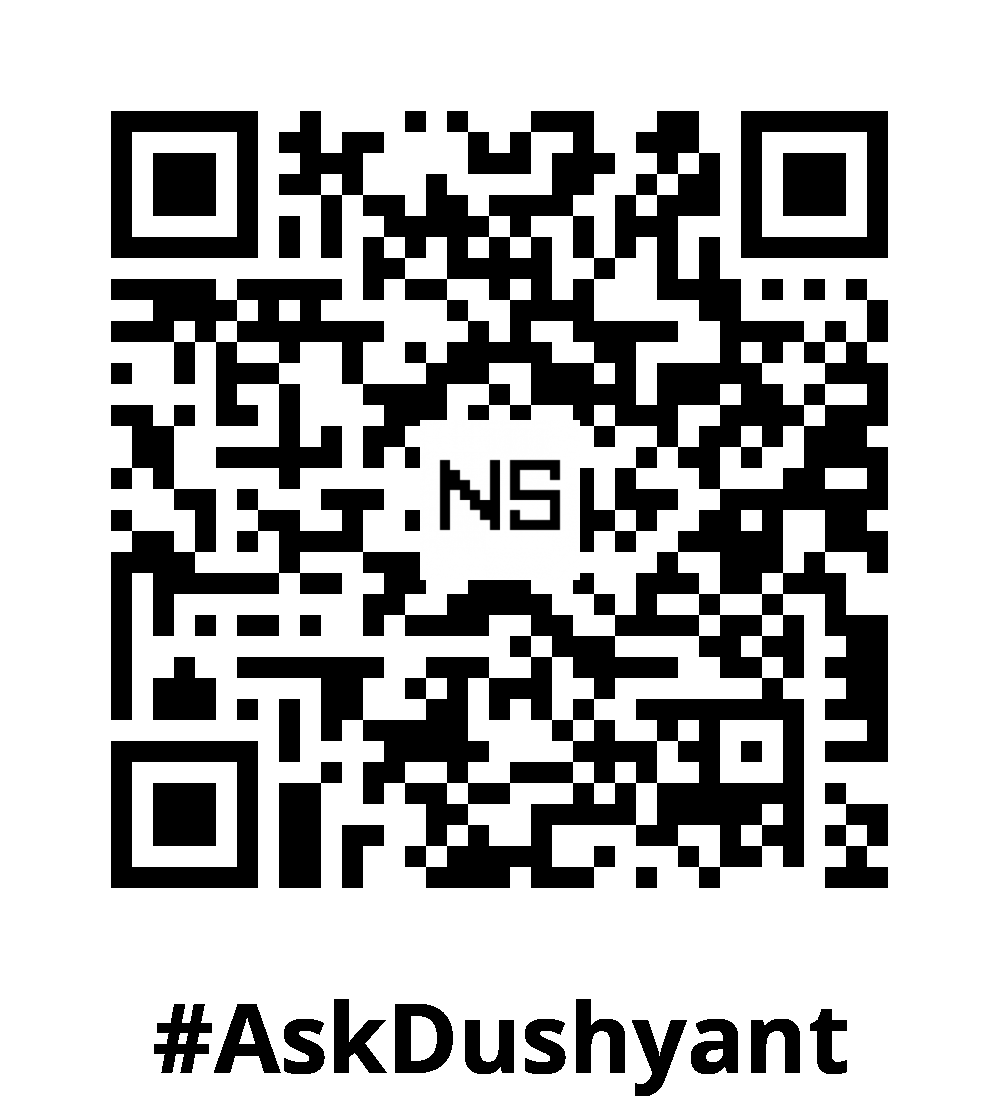
Leave a Reply