Running Java applications packaged in JAR (Java ARchive) files is a common task for developers and users who leverage Java-based software. If you’ve recently downloaded a JAR file and are wondering how to get it running on your MacBook, this guide will walk you through the process step-by-step.
Step 1: Ensure Java is Installed
Before running a JAR file, you need to ensure that Java is installed on your system. To check if Java is installed, open Terminal and run the following command:
java -versionIf Java is installed, you will see output indicating the installed version of Java. If Java is not installed, you’ll need to install it. Here’s a quick way to install Java using Homebrew:
- Install Homebrew (if you don’t have it already): Homebrew is a popular package manager for macOS that simplifies the process of installing, managing, and updating software.
/bin/bash -c "$(curl -fsSL https://raw.githubusercontent.com/Homebrew/install/HEAD/install.sh)"- Install OpenJDK:
brew install openjdk- Set up the environment variables: Add the following lines to your
~/.zshrcor~/.bash_profilefile, depending on your shell (default terminal shell in most macbook is zsh):
export PATH="/usr/local/opt/openjdk/bin:$PATH"
export CPPFLAGS="-I/usr/local/opt/openjdk/include"After adding these lines, apply the changes by running:
source ~/.zshrc # or source ~/.bash_profileStep 2: Locate the JAR File
Ensure you know the location of the JAR file you want to run. For instance, let’s assume the JAR file is located in your Downloads folder and is named nextstruggle_example.jar.
Step 3: Open Terminal
Open Terminal on your MacBook. You can do this by searching for “Terminal” in Spotlight or finding it in the Applications > Utilities folder.
Step 4: Navigate to the Directory Containing the JAR File
Use the cd command to navigate to the directory where the JAR file is located. For example:
cd ~/DownloadsStep 5: Run the JAR File
To run the JAR file, use the java -jar command followed by the name of the JAR file. For example:
java -jar nextstruggle_example.jarOptional: Pass Arguments to the JAR File
If your JAR file requires arguments, you can pass them after the JAR file name. For example:
java -jar nextstruggle_example.jar arg1 arg2Example Scenario
Assume you have a JAR file named MyNextStruggleApp.jar in your Downloads folder. Here’s how you would run it:
- Open Terminal.
- Navigate to the Downloads folder:
cd ~/Downloads- Run the JAR file:
java -jar MyNextStruggleApp.jarTroubleshooting
- Permission Issues: If you encounter permission issues, you might need to change the file permissions. You can do this by running:
chmod +x MyNextStruggleApp.jar- JAR File Not Running: Ensure that you are using the correct Java version required by the JAR file. You can switch Java versions using
jenvif you have multiple versions installed. - Missing Dependencies: Some JAR files require additional libraries or dependencies. Make sure all necessary dependencies are available.
As you follow the above steps, Running JAR files on your MacBook is a straightforward process. By following the steps outlined above, you can quickly get your Java applications up and running. If you encounter any specific issues or need further assistance, don’t hesitate to seek help from the Java community or reach out to me directly. Happy coding! 🧪🧙♀️
#AskDushyant
#Java #MacBookPro #JARFile #JavaDevelopment #Programming #Homebrew #OpenJDK #Terminal #MacOS #JavaApplications #SoftwareDevelopment #TechTutorial #Coding #JavaRuntimeEnvironment
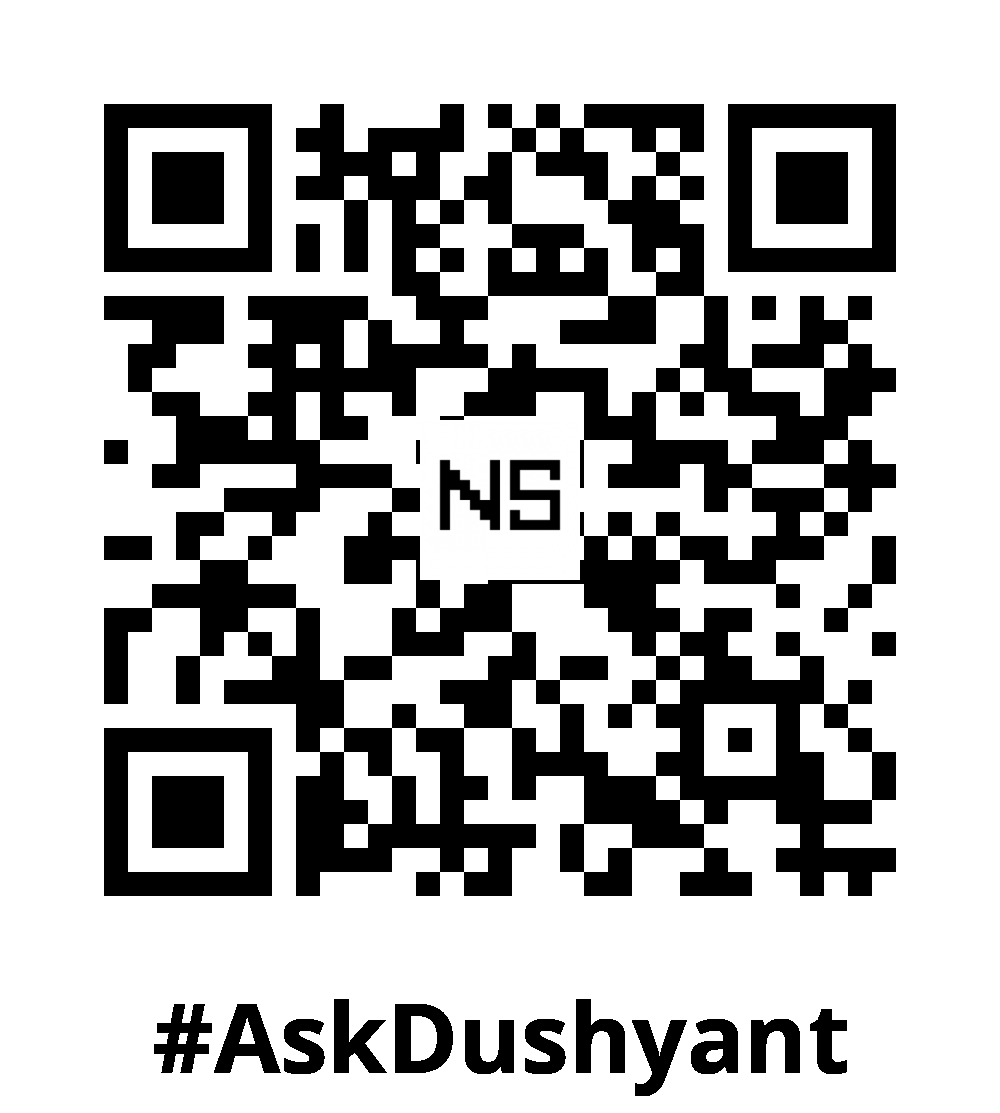

Leave a Reply