In today’s digital world, securing your website is a must—not an afterthought. One of the simplest and most effective ways to do this is by enabling SSL/TLS encryption. With NGINX and Let’s Encrypt, you can protect your site and your users with strong, trusted encryption—completely free.
With over two decades in the tech corporate world, I’ve led transformative initiatives that ignite innovation, build scalable solutions, and drive organizations toward unparalleled tech success. In this tech concept, I’ll walk you through installing and configuring an SSL certificate with NGINX using Let’s Encrypt.
Why You Need SSL/TLS Encryption
SSL (Secure Sockets Layer) and its successor TLS (Transport Layer Security) encrypt the data exchanged between your website and its visitors. This encryption keeps sensitive information safe from hackers, snoopers, and middlemen.
Benefits of Using SSL:
- Data Security: Shields passwords, personal details, and payment info from prying eyes.
- Better SEO: Google prioritizes secure HTTPS sites in search rankings.
- Visitor Trust: A visible padlock icon signals safety and builds user confidence.
- Regulatory Compliance: Meets security requirements for GDPR, PCI-DSS, and more.
What You’ll Need Before You Begin
Make sure the following is in place:
- A server running NGINX (on Ubuntu, Debian, CentOS, etc.)
- Root or sudo access to your server
- A registered domain name (e.g., ns-example.com)
- DNS A record pointing to your server’s IP
Install Certbot and the NGINX Plugin
Certbot is the tool Let’s Encrypt uses to issue and manage certificates. Install it with the appropriate command for your OS.
Ubuntu/Debian:
sudo apt update
sudo apt install certbot python3-certbot-nginxCentOS/RHEL:
sudo yum install epel-release
sudo yum install certbot python3-certbot-nginxSet Up NGINX for Your Domain
Make sure your NGINX server block is ready to respond to HTTP traffic. This is required for domain verification.
Sample NGINX Configuration:
server {
listen 80;
server_name ns-example.com www.ns-example.com;
root /var/www/html;
index index.html;
location / {
try_files $uri $uri/ =404;
}
}Reload NGINX after saving:
sudo nginx -t
sudo systemctl reload nginxRequest Your Let’s Encrypt SSL Certificate
Now use Certbot to request and install your certificate. This command auto-configures NGINX with SSL.
sudo certbot --nginx -d ns-example.com -d www.ns-example.comWhen prompted, allow Certbot to redirect HTTP to HTTPS for full security. This ensures all traffic uses encryption.
Test Automatic Renewal
Let’s Encrypt certificates are valid for 90 days, but Certbot handles renewals automatically. Confirm it’s working with:
sudo certbot renew --dry-run
If the dry run completes without errors, you’re all set.
Review and Customize Final NGINX SSL Configuration
Certbot modifies your NGINX config to use the issued certificate. You can find it in your updated server block:
server {
listen 443 ssl;
server_name ns-example.com www.ns-example.com;
ssl_certificate /etc/letsencrypt/live/ns-example.com/fullchain.pem;
ssl_certificate_key /etc/letsencrypt/live/ns-example.com/privkey.pem;
include /etc/letsencrypt/options-ssl-nginx.conf;
ssl_dhparam /etc/letsencrypt/ssl-dhparams.pem;
root /var/www/html;
index index.html;
location / {
try_files $uri $uri/ =404;
}
}You can test everything by visiting your domain with https://.
My Tech Advice: Securing your website with NGINX and Let’s Encrypt is one of the smartest upgrades you can make. Securing web applications through this very concept forms the foundation of most of my personal projects. It’s cost-free, quick to set up, and offers serious trust and SEO advantages. Whether you’re running a blog, an e-commerce store, or a SaaS platform—HTTPS is non-negotiable. With NGINX and Certbot, enabling it takes just minutes but makes a lasting impact.
#AskDushyant
#TechConcept #TechAdvice #Nginx #WebServer

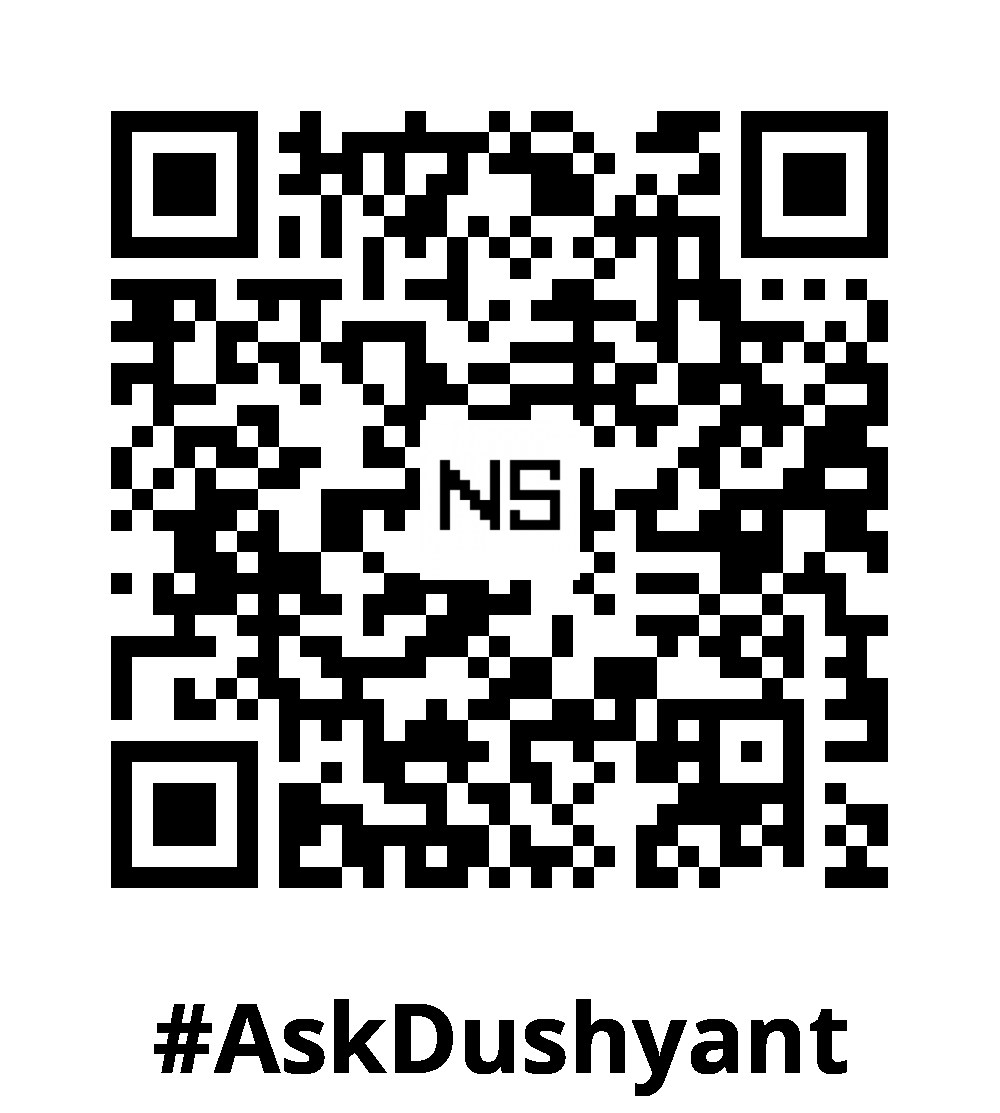
Leave a Reply